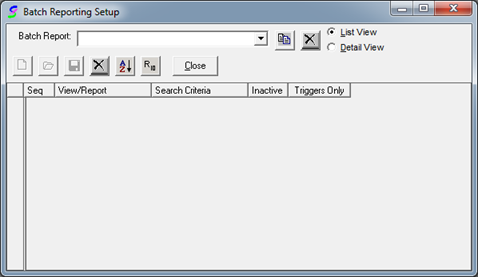
The “Batch Reporting Setup” window is used to create a list of the specific reports you would like to run. Additionally, each report can be ran with its own search criteria and output options such as a PDF File stored on the network or E-mail delivery.
Please use the following steps as a guide to setting up your own customized Batch Report Listing.
1. Log into TOXICALL® as a supervisor.
2. Click on “Tools” > “Batch Reporting” > “Batch Reporting Setup…”
3. The “Batch Reporting Setup” window will open to its default state.
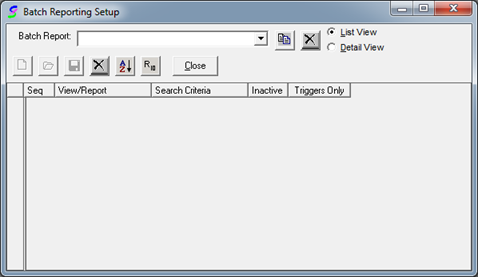
Batch Reporting Setup Window
4. Type the name of the batch you are creating into the “Batch Report” field.
5. Once you have the name of the batch typed in, click on the icon just to the right of the name field to save the name into the batch listings. You will see a pop up window stating that the batch report was not found in the listings, and would you like to add it. Press “Yes”.
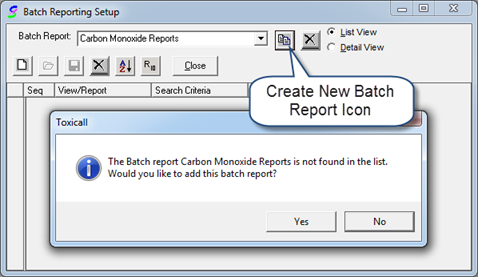
Creating a New Batch Report
6. Once a Batch Report is created, reporting jobs can now be added.
7. Click on the “New” icon in the upper left hand area of the “Batch Reporting window (looks like a white sheet of paper). The “Report Detail” area screen will appear.
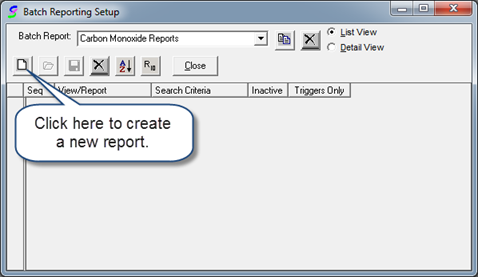
Selecting the “New” icon to create a new report