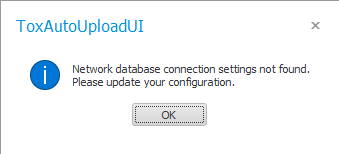
The following information is used to configure a “Viewer” only installation of the ToxAutoUpload application.
1. Launch the “toxiCALL® AutoUpload Viewer” desktop application.
a. The application may have automatically launched after the installation is completed. If so, there is no need to manually launch the application.
2. You will be presented with a message indicating an existing configuration was not found and you will need to configure the service.
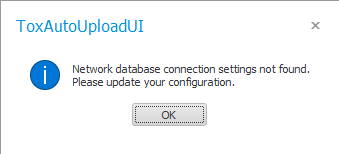
3. Select “OK” to proceed.
4. The “ToxAutoUpload Configuration” screen will appear.
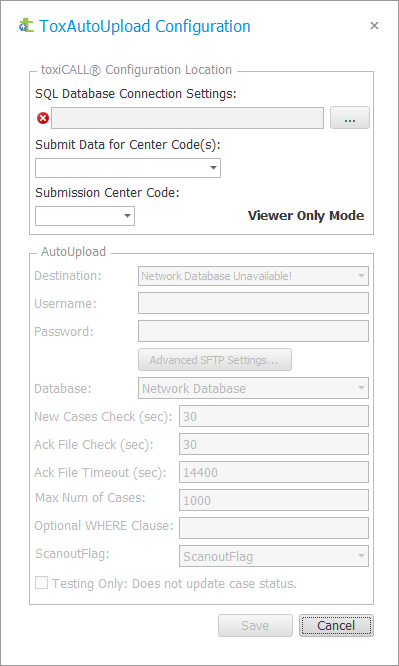
5. Select the “3-dot” button for the “SQL Database Connection Settings” to configure the SQL Server toxiCALL® Database connection settings.
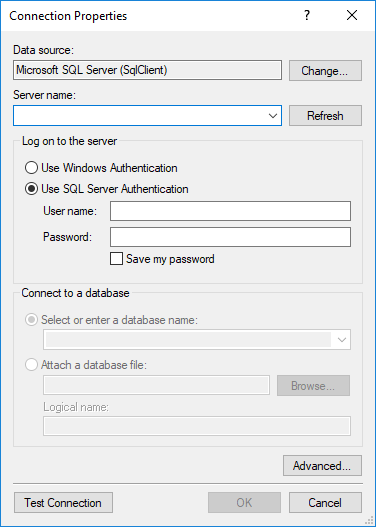
6. Enter the “Server name”.
7. Select the SQL authentication method (“Windows Authentication” or “SQL Server Authentication”).
8. Select the appropriate “Database Name” (typically “ToxiNet” for most environments).
9. NOTE: The “Server Name”, SQL Authentication, and “Database Name” are the same credentials utilized during the installation process. These are the same settings utilized with a new installation of toxiCALL® to connect to the SQL Server backend production database.
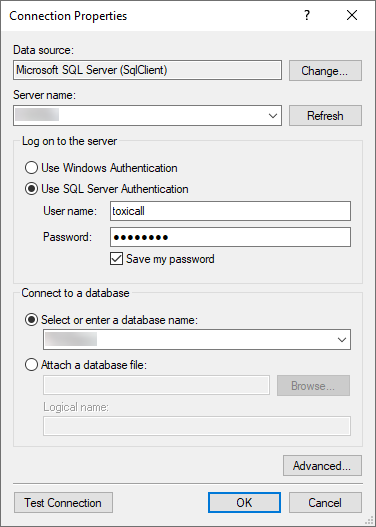
10. Press the “Test Connection” button to validate the connection settings.
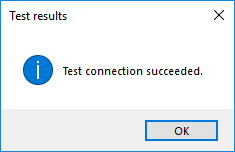
11. Press “OK” to the “Test results” window.
12. Press “OK” to the “Connection Properties” window to accept the settings.
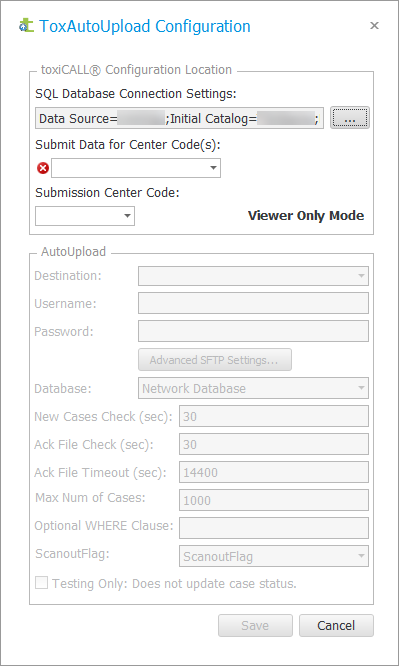
13. Use the “Submit Data for Center Code(s)” dropdown to select the center codes for which you would like to submit data.

14. Use the “Submission Center Code” to select under which center code to submit the data.
a. For example, if you were submitting data for multiple center codes, perhaps “001” and “002”, you would need to select which of the two center codes the data will be submitted under such as “001”.
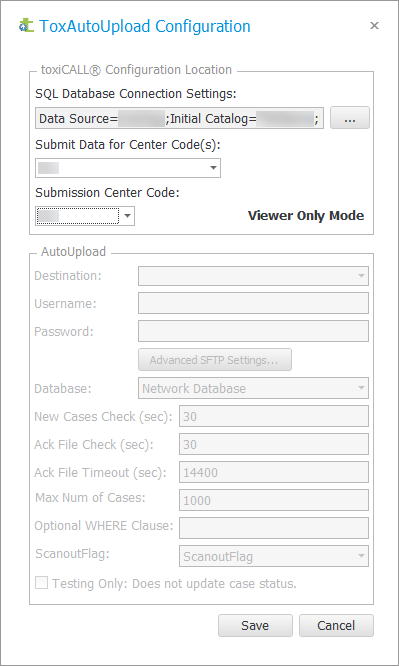
15. Note configuration options pertaining to the ToxAutoUplaod service (not installed) are greyed out and unavailable. This is by design as the installation is designed to only utilize the “Viewer” desktop application and NOT to submit data.
16. Press “Save” to save the configuration settings.
17. The “toxiCALL® AutoUpload Viewer” application will automatically restart.
18. The configuration is complete.