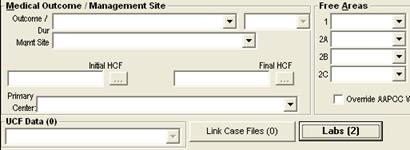
If you would like to review lab tests and the results in a simple quick view manner, the Lab Module window offers a great way to view this data in a “tree” like form.
First you will need to open the Lab Module window on a patient chart by clicking on the “Labs” button located in the lower right hand portion of the screen.
![]()
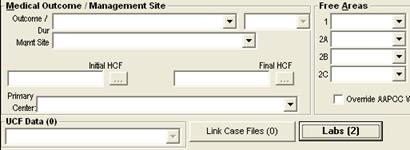
Once the Lab Module window opens you will notice that the last lab entered will be displayed on the right hand side, and on the left hand side is the “Quick View” area of the Lab Module window.
The Quick View area is where you can view all lab templates that have been entered, all entries of the particular lab is more than one, and all lab tests for each lab and their respective results.
![]()
![]()
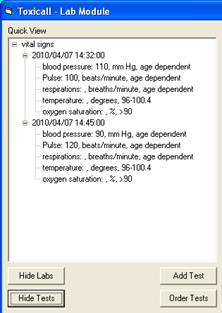
As you can see in the image above, by expanding the “vital signs” tree we have used the lab template “vital signs” two separate times. By further expanding the individual times the lab tests were entered you can see the individual results for each lab test, and compare them right here in the “Quick View” area if you wish.
Additionally you can also use the “Show Labs” button to just expand the individual labs that have been added to a chart without displaying the results or if you would like to see all labs expanded as well as the results you can press the “Show Tests” button.