

When call recording is enabled on the network, the case window will display additional icons on the tool bar.
When a case with no associated calls is opened the following icons will display.


 - The first call recorder icon looks like a
white sheet of paper with a red telephone. This icon is the “View Case Calls”
icon and is used to view and listen to calls that are associated with the case.
This will be beneficial to specialists that do not need to change any call
recording associations.
- The first call recorder icon looks like a
white sheet of paper with a red telephone. This icon is the “View Case Calls”
icon and is used to view and listen to calls that are associated with the case.
This will be beneficial to specialists that do not need to change any call
recording associations.
Currently the phone is red in
color because there are no calls associated with the case. If calls are
associated the phone would appear green in color . From the “View Case Calls” window you will be
able to listen to call recordings associated with the current case.
. From the “View Case Calls” window you will be
able to listen to call recordings associated with the current case.
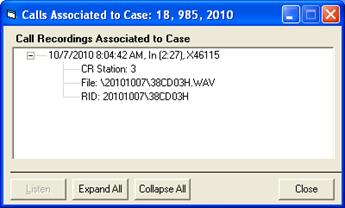
 - The next icon is the “View Call Manager
Window” icon. Pressing this icon will open the “Call Manager” window.
- The next icon is the “View Call Manager
Window” icon. Pressing this icon will open the “Call Manager” window.
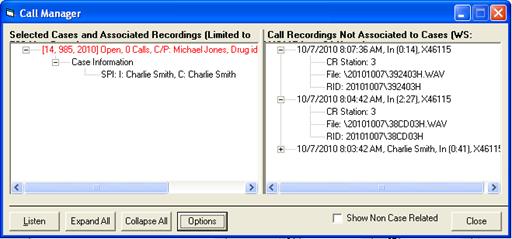
The “Call Manager” window is used to manage associated calls, non-associated calls, and non-case related calls. Refer to the “Call Manager Window” section for more information. Additionally, you will be able to listen to call recordings associated with the current case from the “Call Manager” window.
 - The final section is designed to provide
several levels of feedback while managing a case. This graphic depicts a
telephone for call recording status as well as a call recording timer.
- The final section is designed to provide
several levels of feedback while managing a case. This graphic depicts a
telephone for call recording status as well as a call recording timer.
The timer updates every 5 seconds (by default) to show the current call duration while a call is in progress.
The telephone icon is to inform the user if the current call is associated to the case by using a colored background.
 - When there is no call recording in
progress at the workstation the icon will remain default with a telephone and a
grey background and the timer remains at 00:00.
- When there is no call recording in
progress at the workstation the icon will remain default with a telephone and a
grey background and the timer remains at 00:00.
 - When a call is in progress and a new case
is opened to capture information, TOXICALL® will automatically associate the
current call with the new case that is opened. The phone icon will turn green
indicating the current call is associated to the case
- When a call is in progress and a new case
is opened to capture information, TOXICALL® will automatically associate the
current call with the new case that is opened. The phone icon will turn green
indicating the current call is associated to the case
Note: Automatically associating a new case requires “Auto Capture New Case Recordings:” to be enabled in “Workstation Configuration”.
 - In the event that you are working on a
case when a call comes in TOXICALL® will not automatically associate that call
with the case. The call in progress indicator will flash repeatedly with a red
background to let you know that the call in progress is not currently associated
with the case.
- In the event that you are working on a
case when a call comes in TOXICALL® will not automatically associate that call
with the case. The call in progress indicator will flash repeatedly with a red
background to let you know that the call in progress is not currently associated
with the case.
To associate the call with the case, you can simply click on the red flashing phone icon to associate the call with the case and the icon will change to a solid green. This provides the specialist with the ability to switch between cases and open a different case for follow-up with the caller. When the correct case is on the screen the specialist can associate the displayed case with the current call recording.