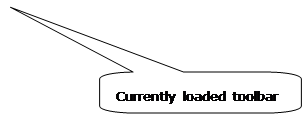
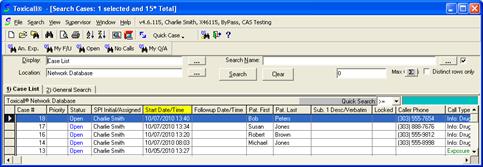
Log into TOXICALL®.
Open a TOXICALL® search window.
The currently loaded Quick Search Icon toolbar will be displayed above the search window either as part of the main toolbar or on a separate toolbar.
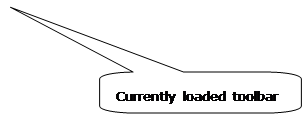
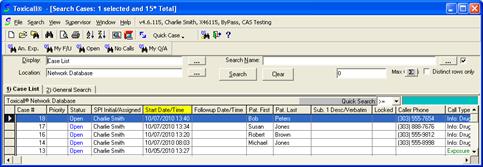
If the currently loaded toolbar is not the toolbar you desire, please reference the “Loading a Quick Search Icon Toolbar” section of this document.
The Quick Search Icon Toolbar is a series of icons that each performs a unique search based upon configuration. For example, if you press the “Open” icon, the system will perform the “Open Cases (Case List)” saved system search. If you are unsure what search an icon will perform, try hovering the mouse over the icon momentarily until the “Icon Tooltip” appears. The icon tooltip will display more detailed information about the search associated to the icon.

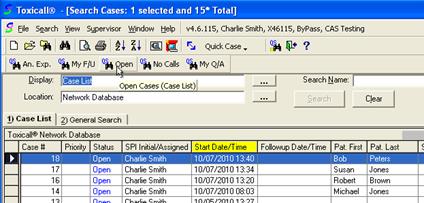
The following screen shot displays the result of pressing the “Open” icon.

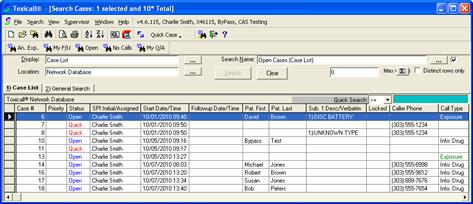
The “Open Cases (Case List)” search is performed against the network database and the results are displayed showing open and quick saved cases based on the saved search criteria.