
In order to use an existing CQI panel to review a case, please review the following information.
1. Log into TOXICALL® with supervisor rights.
2. Click the Network Database icon and highlight the case you wish to add a CQI Panel to.
3. Once
the chart is highlighted, press the “Add CQI Panel to Case” icon located on the
TOXICALL® tool bar. 
4. The “Assign CQI Panels” window will open.
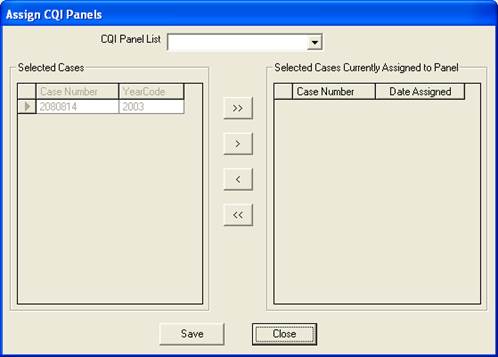
5. On the “Selected Cases” side you will see the case number and year code of the chart selected. On the “Selected Cases Currently Assigned to Panel” side you will see all charts that are assigned to a specified panel.
6. To assign the selected chart to a CQI panel, use the “CQI Panel List” dropdown and select the desired CQI panel. Once you have the CQI panel selected, press the “single right arrow” button to move the chart to the assigned side.

![]()
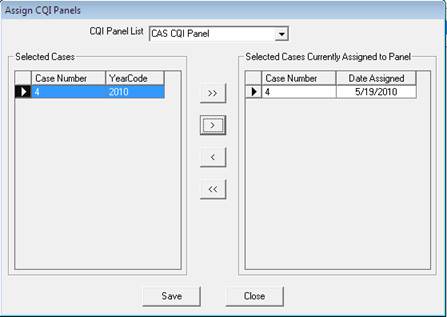
7. Press the “Save” button when finished. You will be prompted that “1 case(s) assigned.” Click “OK” to close the message. Press the “Close” button to close the window.