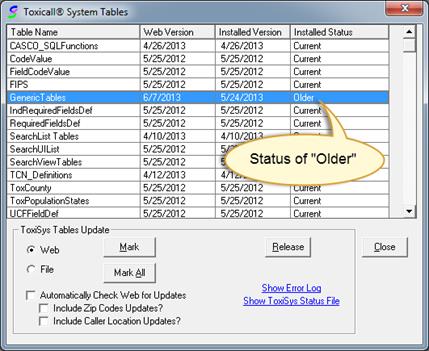
The following section will guide you through the process of updating the “Generic Tables”. These tables contain the latest generic codes and should be updated on a regular basis or if you are encountering issues with closing cases due to generic code validation issues.
1. Log into TOXICALL® with supervisor rights
2. Select “Tools” > “System Tables” > “Toxicall® System Tables”
3. When prompted if you would like to check the CAS web server for updates, select “Yes”. (If you do not have an internet connection, please contact CAS support for assistance.)
4. Locate the “Generic Tables” entry and make note of the installed status. In the below image notice the “Installed Stats” is set to “Older”. This means the generic tables installed on the database are out of date from what is available from the CAS web server.
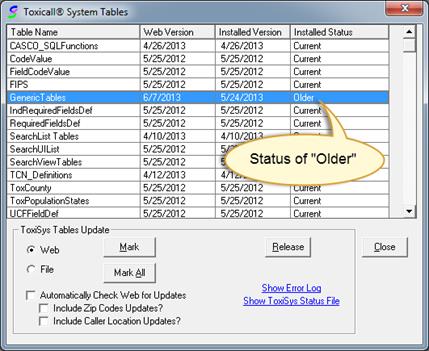
5. Double click on the “Generic Tables” entry to update the “Installed Status” to “Install”.
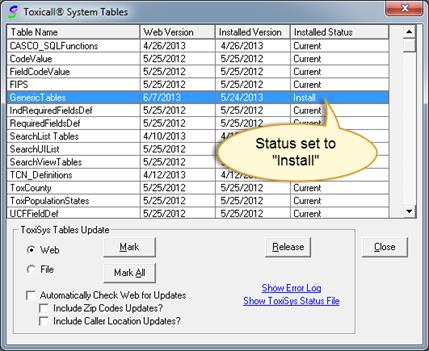
6. Press the “Release” button to install the latest data and release the table. When the release is completed a prompt will appear. Press OK to acknowledge the message.
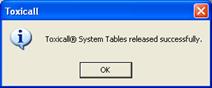
7. TOXICALL® will prompt to exit. Once TOXICALL® is re-started, the updated generic codes are ready for use. SPIs that are currently logged into TOXICALL® will also need to re-start to download the latest data for validations.
The update process is complete.