
The “Trigger Maintenance” window allows you to create and edit triggers that will fire if certain conditions are met. Below are the steps to create triggers that will be used in our scenario of locating Carbon Monoxide cases.
1. Log into TOXICALL® with supervisor rights.
2. Select “Tools” > “Batch Reporting” > “Triggers” > “Trigger Maintenance…” The “Trigger Maintenance” window will open.

Trigger Maintenance Window
3. Press “Add” to create a new trigger. The “New Trigger” window will open.

New Trigger Window
4. The first trigger to be created will evaluate the network database for any cases that meet the “Carbon Monoxide Cases” search criteria. If no cases are found, the trigger will fire the “Stop Processing Batch Action” associated action. This essentially aborts the batch report and re-queues the batch for the next morning. Below is a description of each field and how they are used along with an image of the window populated correctly.
Type the desired trigger name into the “Trigger Name” field. In this example we use “Stop Processing Carbon Monoxide Batch Trigger”. This trigger will be set up to fire when no charts meet the criteria.
The “Condition” section is where we will define under what circumstances we will expect the trigger to fire. In this example we use our search criteria and state that if there is “less than one” chart that meets this criteria (zero), fire the trigger to stop processing the batch.
The default duration needs to be set to “0 seconds”.
Check the “Ignore cases that have previously fired this trigger” checkbox.
Under the “Actions” section, highlight the “Stop Processing Batch Action” trigger action, and press the singe “right” arrow to move the action under “Associated Actions”. The action is now associated with this trigger. See the following screen shot for a completed example.
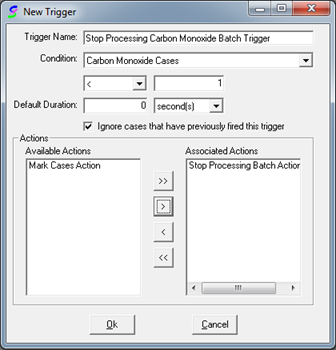
New Trigger Window Populated
5. Press “OK” to save the trigger and save the changes.
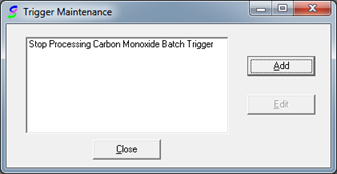
6. In our scenario, we need to create a second trigger to mark cases that have already been processed. The below image is of the completed “Mark Cases” trigger.
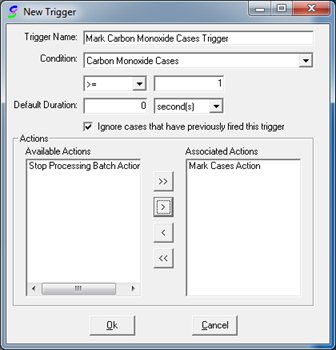
Mark Cases Trigger
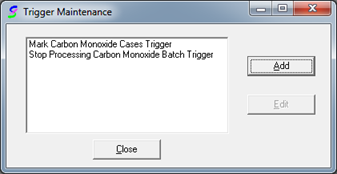
Stop Processing and Mark Cases Triggers Created