
The following documentation will detail how to use the “toxiCALL® AutoUpload Viewer” application and its various features.
Launching the “toxiCALL® AutoUpload Viewer” Application
1. Locate the “toxiCALL® AutoUpload Viewer” desktop shortcut.

2. Double click on the icon to launch the application.
Details of the “toxiCALL® AutoUpload Viewer” Window
As detailed in the following image, the “toxiCALL® AutoUpload Viewer” window contains several helpful features to assist you with managing the ToxAutoUpload service.
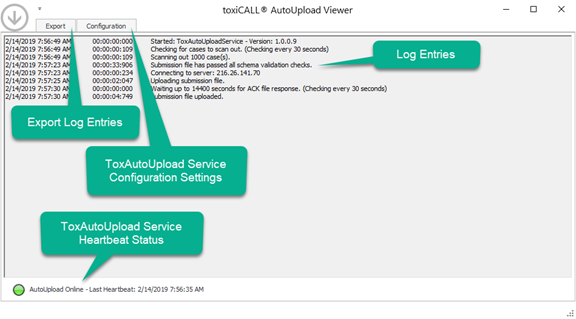
Note the “ToxAutoUpload Service Heartbeat Status” indicator in the following image shows “green” in color when the viewer detects continuous heartbeat signals from the service.

If the indicator shows in a “red” color as shown in the following image, please contact your local I.T. team to look into the service directly and ensure any issues are resolved to bring the service back online.

How to Export Log Entries
1. Launch the “toxiCALL® AutoUpload Viewer” application.
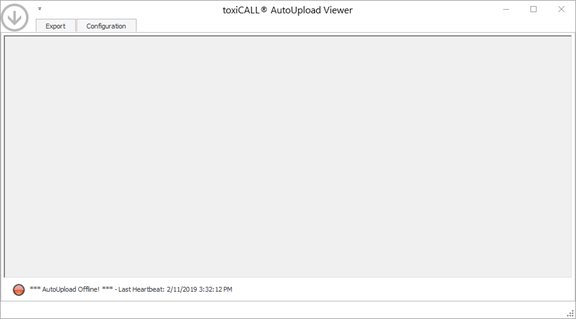
2. Select the “Export” tab.
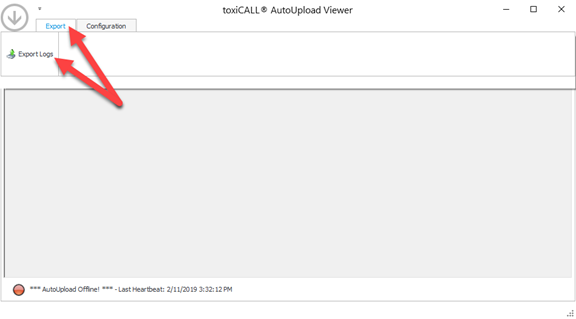
3. Select the “Export Logs” button then select the desired date range of logs to be exported.
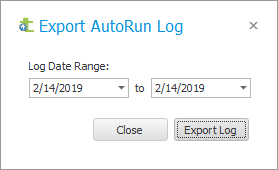
4. Select “Export Log” to export the log entries to a standard text file. A confirmation message will appear when the log entries have been exported providing you an option to view the location of the log.
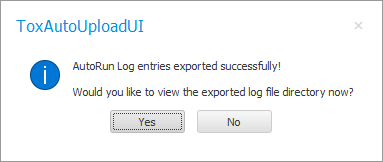
5. Select “Yes” to view the exported logs location.
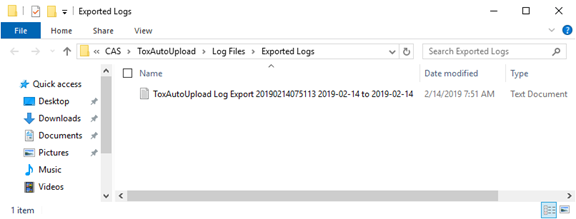
How to Update / Change the ToxAutoUpload Service Configuration Settings
1. Launch the “toxiCALL® AutoUpload Viewer” application on the server / workstation where the service is running.
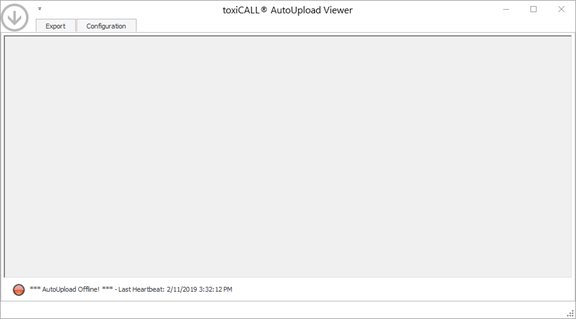
2. Select the “Configuration” tab.
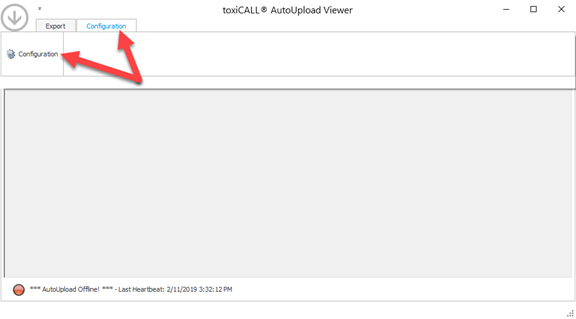
3. Select the “Configuration” button to open the configuration window.
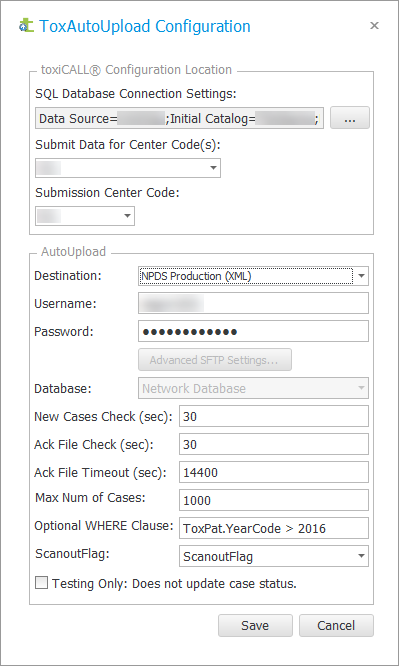
4. Please reference theportion of this documentation for details on how to configure the service if you have any questions.