 icon. A blank entry form will appear as
shown in the following screenshot.
icon. A blank entry form will appear as
shown in the following screenshot.To add a new workstation, press the “New”  icon. A blank entry form will appear as
shown in the following screenshot.
icon. A blank entry form will appear as
shown in the following screenshot.
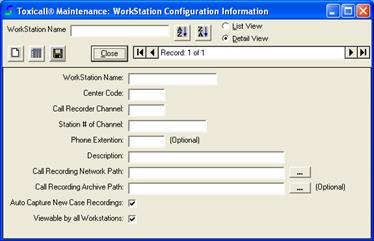
Workstation Name – Enter the workstation name. In this example the workstation name is “X46115”.
Center Code – Enter the center code where the workstation is located.
Call Recorder Channel – Enter the call recorder channel of the workstation as configured in the call recorder.
Station # of Channel – Enter the specific station number of the channel the workstation is on as configured in the call recorder.
Phone Extension – Enter the phone extension of the workstation. This field is optional.
Description – Enter a description of the workstation, such as “Managing Director” or “Station 7”. The station description can be used in the search window displays to search for calls that were captured by a specific workstation by description.

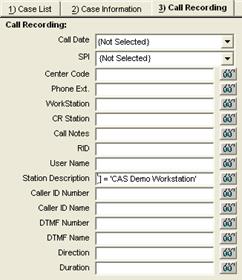
Call Recording Network Path – Specify the fully qualified path to the location of the physical call recordings on the call recorder. The path may either be a mapped drive on the workstation or a UNC name.
Call Recording Archive Path – Specify the fully qualified path to the location where the archived call recordings are located. This path is optional and does not need to be entered if your call recordings are not archived to a secondary location. The path may either be a mapped drive on the workstation or a UNC name.
Auto Capture New Case Recordings – Check this option to ensure new cases are automatically associated to the current call recording in progress when a new case is started.
For example, if the option is checked, when a new call is
received and you press the new case icon, the call will automatically be
associated to the case. Without this option selected, the user must manually
associate the new cases by clicking the “Call in Progress Indicator”  icon which will be flashing red
indicating the call is not associated with the case.
icon which will be flashing red
indicating the call is not associated with the case.
Viewable by all Workstations – Used to determine if calls captured or placed the workstation being configured are viewable by other workstations.
For example, if the workstation being configured is an Administrator’s or Manager’s workstation, this option may be selected to enhance privacy. When this option is selected all calls which are not associated to a case will not be available for case association from other workstations. They will only be available for that specific workstation. This option is typically used to ensure all call recordings from a manager’s or administrator’s workstation are not shown as relating to cases.
Note: Once a call is associated to a case it will be available for review from any workstation.
The following is an example of a populated workstation configuration form.
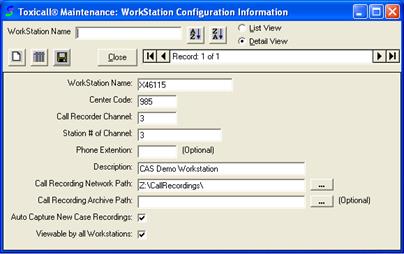
Press the save icon on the workstation configuration form
to save any changes made. Press the “List View”  icon to return to the workstation
listing.
icon to return to the workstation
listing.

The preceding screenshot shows the workstation has been added to the “WorkstationConfig” table. This process will need to be repeated for all workstations to be configured for call recording.