 - Bold
- Bold  -Italics
-Italics  - Underline
- UnderlineTo apply text attributes to the Case Notes field to emphasize a section of text, either click the button before typing the text to be affected, or highlight existing text to be changed and click the text attribute button, or to apply a color attribute choose the color from the drop down list located underneath the Case Note field.
These text attributes can be used depending on your configuration.
 - Bold
- Bold  -Italics
-Italics  - Underline
- Underline
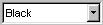 - Change Color
(black, blue, red or green)
- Change Color
(black, blue, red or green)
Note1: See the Supervisor manual for information on enabling these properties through the Configuration window.
Note2: Text color cannot be used when ‘spell check while typing’ is used.