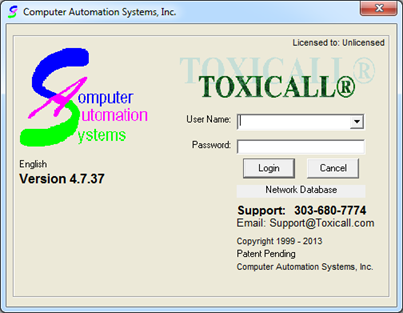
Any time a new installation of toxiCALL® is completed and configured to connect to the network database, its typically a good idea to start the application and test the log in process.
1. Start toxiCALL®. As the application starts you may see information regarding “Transferring System Data” and / or System Table Updates displayed. This process is normal and should be allowed to complete.
2. After the application finishes starting, you will be presented with the toxiCALL® log in screen.
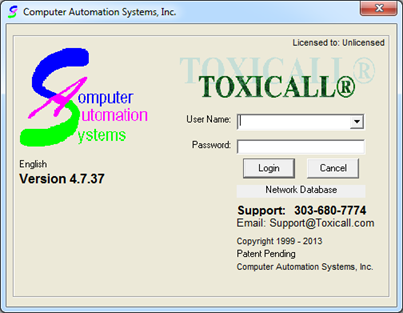
3. Select the “User Name:” drop down. If you are on an already established toxiCALL® network you should already have a list of users to choose from. Select the user desired and log in using the proper credentials. The installation process is now complete and you are ready to begin using the workstation.
a. Note: If you do not have a list of users to log in with, and you are on an already established toxiCALL® network, please contact CAS Support for assistance.
4. If you do not have a list of users because you are a new toxiCALL® customer or you are setting up a test environment there are two accounts that are provided by default “Super” and “User” with the passwords being the same as the login name respectively.
a. Note: “Super” is the login used if you require supervisor rights to the application. You will need to use the “Super” (or a supervisory) account for all toxiCALL® configurations and setup.
5. Log into the application using the “Super” account and you will be prompted to obtain a license. Please refer to the portion of this documentation to properly license your installation for use.
6. Once the licensing process is complete, toxiCALL® is ready for use.