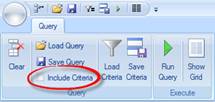Testing a query will allow you to verify the proper data fields are being returned from the database along with any sorting that has been applied. To test a query, please perform the following steps:
1. With the “Query Designer” window open, locate the “Run Query” icon.
2. 
3. Press the “Run Query” icon. Depending on the complexity of your query, it may take several moments for the data to be retrieved.
4. After the query runs, the results are displayed in the “Result set” area of the “Query Designer” window.
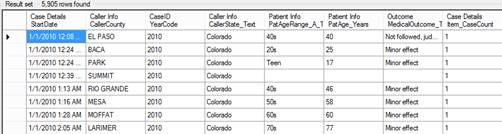
Note: Only the selected rate range from the “Criteria” tab is used when testing a query. Additional base criteria defined in the “Criteria” tab are not applied.
If you would like to load in the base criteria defined for testing, you can use the “Load Criteria” icon as shown below.
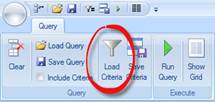
Please exercise caution when loading the base criteria into the Query Designer window. If the query contains the base criteria and you save the query, the base criteria will now be embedded into the query unless you de-select the “Include Criteria” check box before saving.