
The next step is to verify that SQL Server is running and
that the service starts automatically when the machine is rebooted. Exit
Enterprise Manager and go to the Windows desktop. In the Windows task bar you
should see a new icon that appeared after installing SQL Server and
rebooting. 
If you double click on the icon, it will bring up the SQL Service Manager. You can also open the SQL Service Manager from the Start button/Programs/SQL Server. If your SQL Server is not Running at the bottom of this window, click on the button next to Start/Continue to start it. Also, be sure the Auto-start checkbox is checked.
The SQL Server Agent should also be started. If you click in the services drop down box in the Service Manager window, you can select the SQL Server Agent. If the Agent is not running, click on the Start/Continue button. Again make sure the check box in the lower portion of the window is checked.
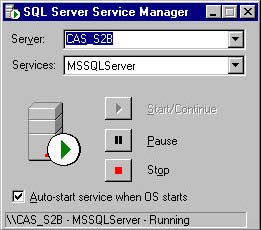
Now your SQL Server and SQL Server Agent are both configured to start automatically when Windows starts. This will ensure that your TOXICALL® network database will always be available when your Server is running.