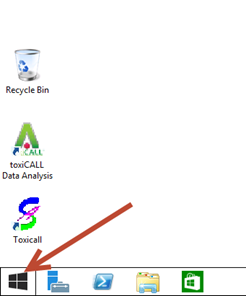
IMPORTANT: At the end of your session, please “Sign Out” of the windows environment rather than “Disconnecting”. Signing out will ensure the session is shut down properly and not running idle with no one viewing the screen. This will help reduce uptime costs and allow us to continue to provide this free service. The following steps demonstrate how to “Sign Out”.
1. Select the “Windows®” icon from the desktop. (Located in the lower left corner of the screen.)
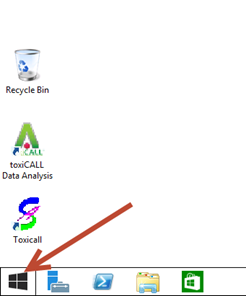
2. The Windows® Tile screen will appear and you will see your account information in the upper right corner.
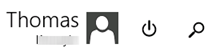
3. Select the account name / picture to access the “Sign Out” option.
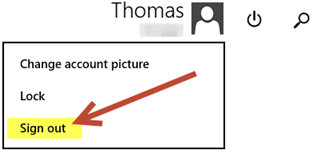
Do NOT select the “Power” icon and use “Disconnect”.
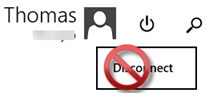
4. After selecting “Sign Out”, you will be signed out of windows and properly disconnected.