
Press the “AutoRun Setup” button in the “AutoUpload Manager…” window to open the “AutoRun Selections Selector”.

Once the window is open you will see that the “ToxicallAutoUpload” process (or the name of the process you created) is on the left hand “Available” side.
Highlight the process you would like to set up to run with the AutoUpload process and press the “Right Movement Arrow” button to move the process to the “Selected” side. Your window when complete should look similar to the following.
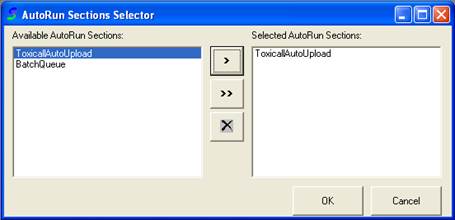
Press the save “OK” button to save your changes and close the window.
Please note that if you have other AutoUpload processes such as sending data to a Department of Health organization or similar, you will need to make sure that those processes are displaying on the right hand side of this window as well.
You have now finished setting up the new process to run during the AutoUpload process.