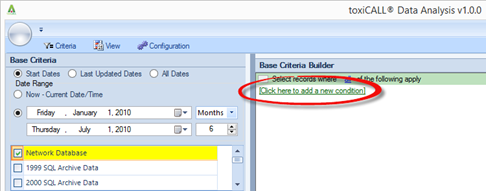
Criteria conditions are used to filter the cases returned from the database. For example, if you are only interested in viewing closed human exposure cases, this is where those pieces of criteria are defined.
In the below example we will build the common “Closed Human Exposure” cases criteria.
First, start by selecting the green “Click here to add a new condition” link to add your first piece of search criteria.
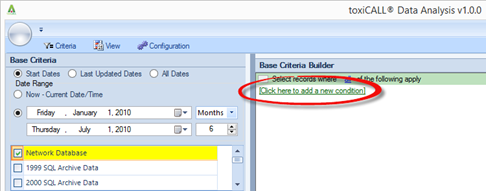
Use the menus provided to locate and select the piece of criteria you desire. In this example we will select “Call Type” as we need to define the call type to be returned from the database as “Exposure”.
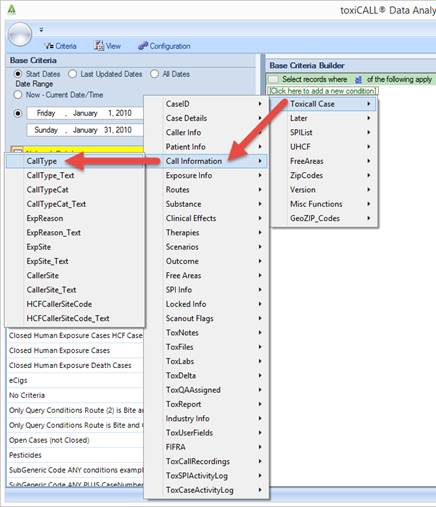
Notice now that the “Call Type” criteria has been added to the criteria builder.
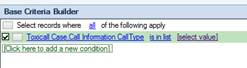
Next, we need to select our value (Exposure) from the [Select Value] pick list provided. Click on the [Select Value] link, then select “Exposure” from the list of options.
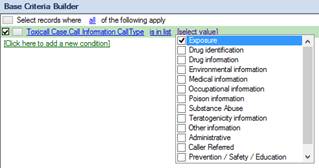
Below is the condition with the call type of “Exposure” selected.
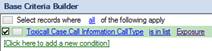
Note that between the field selected (CallType) and the value selected (Exposure) there is another link labeled “is in list”. This link is actually the comparison that TDA is using for the values selected.
In this example we have left the comparison as “is in list”. This means we would like all call types that have been from the value list. In this example, only “Exposure” was selected.
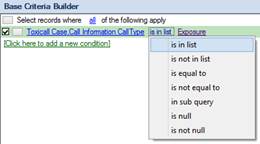
Another possible choice could have been “is not in list”. This selection would mean all call types that were NOT selected in the list, or in other words, all call types that are NOT “Exposure” would be returned.
As you can see there are a variety of choices that can be used to build complex criteria to meet your needs.
We will repeat the above steps to add the remaining pieces of criteria.
•Status = “Closed”
•Patient Species = “Human”
•and Medical Outcome <> (does NOT equal) “Confirmed Nonexposure”
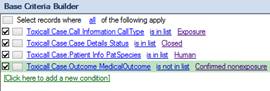
Notice in the above image that the “Medical Outcome” criteria is using the “is not in list” comparison. Again, this is telling TDA we want all cases where the “Medical Outcome” is NOT “Confirmed Nonexposure”.