

The Search options are found directly under the Toolbar.
Display – Allows the user to choose from a number of options including AAPCC pre-set reports, Case List (two tabs to set basic search criteria), and Case List
– Advanced (eight tabs to set advanced criteria). See the beginning of this chapter for more information.
Displays allow the user to set different ways to view case information from a selected database. It is even possible to search a display to further limit what information is shown.
The list of cases from the Search window has color coding for different columns, below is a summary.
|
Column |
Color |
Meaning |
|
|
|
|
|
Case Number |
Red |
Caller Site is Health Care Facility |
|
Case Number |
Green |
Patient Managed Site was referred by |
Toxicall® 4.3 Basic Functions - User Manual
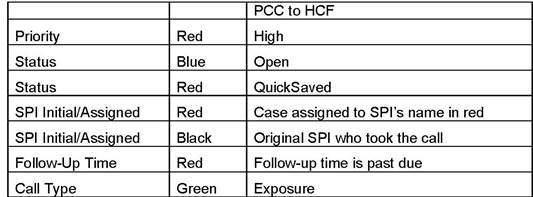
Location – Allows the user to select which database to use for the next search. Note: to change the database, you must first choose it from this dropdown list and then click the Search button to activate it. Thus the displayed name may not have been used for the currently displayed cases.
Search Name – Allows the user to select a predefined or saved search. Note: to change the Search Name , you must first choose it from the list and then click the Search button to activate it. Thus the displayed name may not have been used for the currently displayed cases.
 - Clear Search
Criteria when new criteria are loaded.
- Clear Search
Criteria when new criteria are loaded.
Max Cases – Indicates the maximum number of cases to be returned by a
search. Zero indicates that all cases matching the search criteria will be
returned.
 - Count cases
in search window – Will display the total number of cases.
- Count cases
in search window – Will display the total number of cases.
Search button – Executes a search on criteria set in the Search tabs and the information set in the Search Function area (Display, Location, Search Name).
Clear button – Clears search criteria.