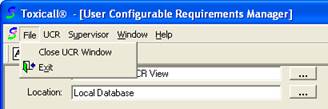
The final step before the UCR can be used is to release the UCR tables.
Under normal operating conditions, the releasing of the UCR tables would be done using the “UCR” menu option on the menu bar. At this time CAS is aware of an issue concerning the use of this menu item not releasing the UCR tables properly.
1. Close out of the UCR module window by clicking on “File” and then selecting “Close UCR Window.
![]()
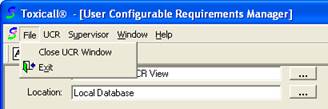
2. Click on “Tools” then select “System Tables” and then select “User System Tables”.
![]()

3. The “User System Tables” window will open displaying a list of configurable tables in the TOXICALL® application.
4. Click on the “Release Search Tables” button. The application will prompt if you are sure you want to release these tables. Click “Yes” to proceed.
![]()
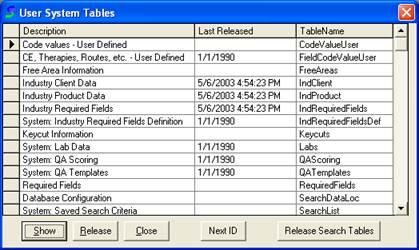
5. Scroll down looking at the entries under the “TableName” column until you locate “UCR”.
6. Highlight the row, and then press the “Release” button. An informational pop up will appear asking if you are sure you want to release the table, press “Yes” to proceed.
7. Next highlight the “UCRActionLink” row and release it in the same manner. Repeat these steps for the “UCRActions” entry also.
![]()
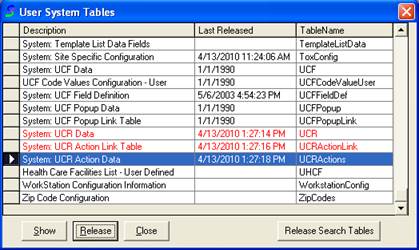
8. Once you have these three tables marked for release, press the “Close” button.
9. The tables will release, and TOXICALL® will prompt to restart.
The UCR is now implemented into production and will trigger when the proper case criteria is met.
If you have any questions, please feel free to contact CAS support.