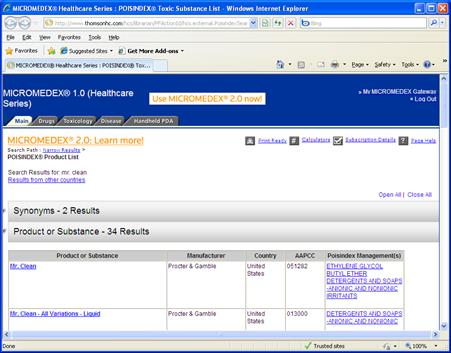
Once you have the product entered into the case window, pressing enter will initiate an Internet Explorer window. toxiCALL® will automatically direct the webpage to the MICROMEDEX® 1.0 website (this may be an intranet location if your center is using an intranet version of MICROMEDEX® 1.0) and search for the substance entered.
Note: If you are not taken directly to the expected product listing and instead are prompted to enter a user name and password, please enter the required information and be sure to check the “Remember Password” checkbox. You will need to return to the toxiCALL® case window and re-initiate the search desired in order to see the product listing.
The following screen shot displays a lookup for “mr. clean” using MICROMEDEX® 1.0.
![]()
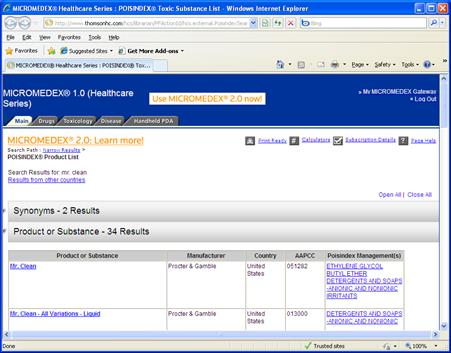
Select the product you are interested in by clicking on the product name.
The following screen shot shows the product information screen of the product you selected.
![]()
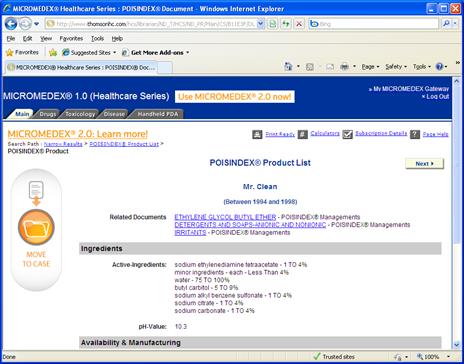
Press the “MOVE TO CASE” button to download and save the product information. A dialogue box will be presented asking how you would like to handle the file.
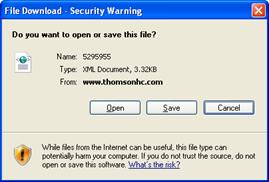
Press the “Save” button to save the XML data file.
A secondary dialog box will appear asking where you would like to save the file. It is important at this point to select the proper temp folder defined in the toxiCALL® configuration. In the following screenshot, the “C:\Users\Public\Documents\PDXTemp” folder has been selected based on the workstation configuration.
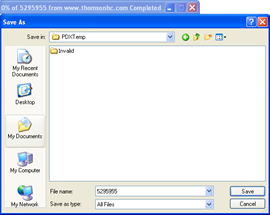
If you are unsure of the proper save location for your data file, you can reference the “Save Location” field on the “MICROMEDEX® Search” lookup window within a toxiCALL® case. The “MICROMEDEX® Search” window can be accessed by pressing the “3-dot” lookup button to the right of the verbatim field.
![]()
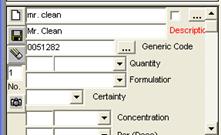
The following screen shot displays the temp location defined in the toxiCALL® configuration.

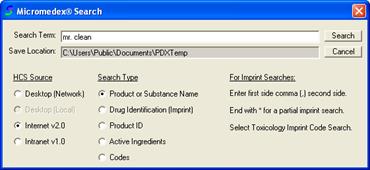
Once you have specified the save location desired, press “Save”.
Please note that using Internet Explorer for other file downloads will change the save location. If the XML data file is not saved in the correct location toxiCALL® will not be able to receive the product information.
The following screen shot displays the product information now populated into the toxiCALL® case window.
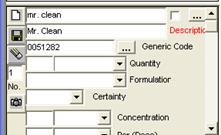
When the “Description” label is red, the link to MICROMEDEX® is still active. Subsequent searches in MICROMEDEX® will continue to populate within toxiCALL®. Selecting a different field within toxiCALL® will deactivate the MICROMEDEX® link and the description label color will turn to black.