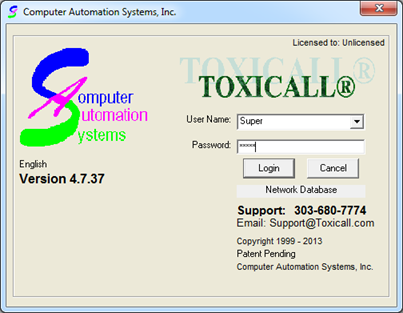
New toxiCALL(R) implementations (new client site) will need to be licensed before use. The license process is a two part process first consisting of obtaining a temporary license to gain access to the application. Next, a full duration license will be issued after a proper user account has been created utilizing your official center code.
Log into toxiCALL(R) using the “Super” account with the password “Super”.
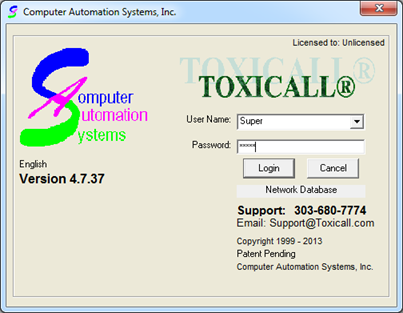
and you will be notified a license was not found or invalid for center code 900. When asked if you would like to obtain a license now, press “Yes”.
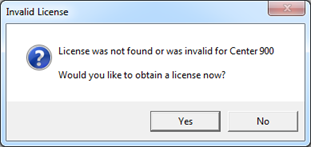
The “toxiCALL(R) License Information / Authorization” window will appear.
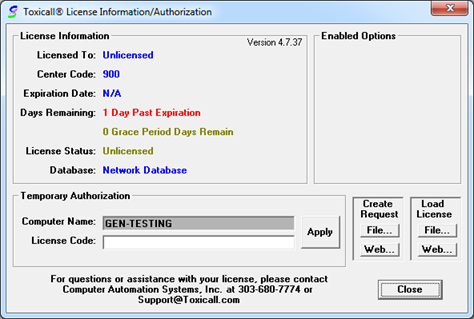
CAS support will need to be provided with a screen shot of the “toxiCALL(R) License Information/Authorization” window that clearly shows the “Center Code” and “Computer Name”. A temporary license code will be issued in return. Paste the provided license code into the “License Code” field, then press “Apply”.
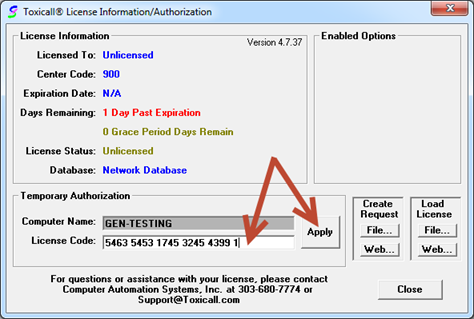
A confirmation window should appear confirming the temporary license has been applied. Press “OK” to close the confirmation window.
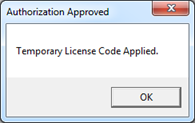
The “toxiCALL(R) License Information/Authorization” window will update to reflect the temporary license has been applied.
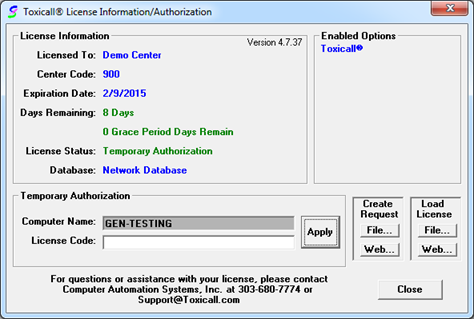
Press “Close” to close the license window and toxiCALL(R) will continue to load.
Next, a proper user account must be created in order to apply a full duration license. Within toxiCALL(R) select “Tools” then “System Tables” and click “User System Tables”.
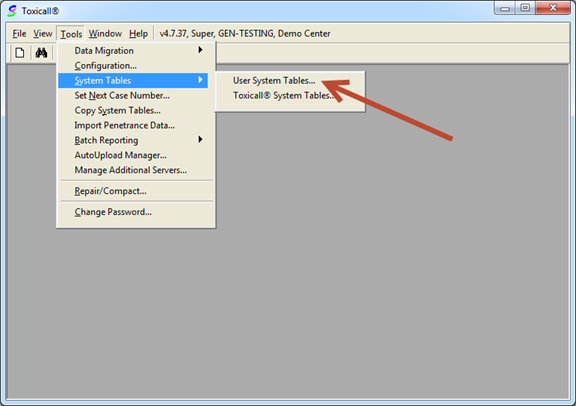
The “User System Tables” window will appear. Locate the “SPI List and Security Information” row, highlight the entry, then press “Show” to open the table for edits.
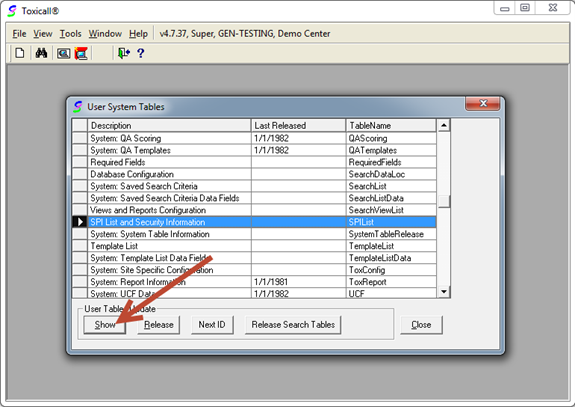
Press the “New” icon to create a new user account.
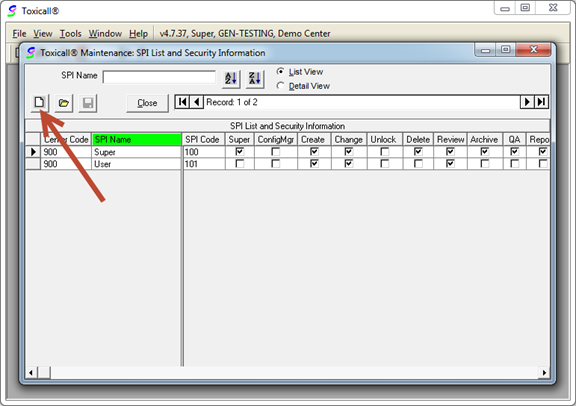
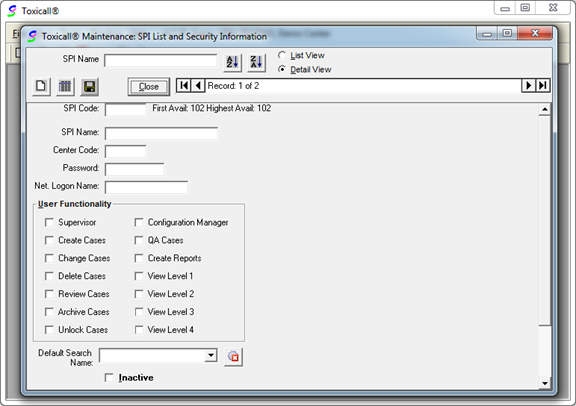
Populate the fields according the guidelines below.
•SPI Code: A unique code to identify users within the system. You may use any number 1-999 here other than “100” and “101” as they are being used by “Super” and “User”.
•SPI Name: Enter your full first and last name here.
•Center Code: A unique number provided to poison centers. If you are outside of the U.S. and do not use a specific center code assigned to your organization, a three digit number between 800-899 is acceptable here.
•Password: Enter your account password here. Can be changed from within the application once logged in using the “Tools” menu option if needed.
•Net. Logon Name: If you wish to be automatically logged into toxiCALL® based on your Windows account login, enter the Windows Login name here. An example may be “John Smith” as it appears on the “Start” menu.
•User Functionality: Assign all desired permissions. If the account is a supervisor or management account, all permissions should be assigned.
•Default Search Name: Used to assign default search criteria for the account upon login. If you are unfamiliar with this option, please review the for more information.
•Inactive: Used to mark an account as inactive. Accounts created within toxiCALL® cannot be deleted.
Once all fields have been addressed, press the save  icon to save the changes then
“Close”.
icon to save the changes then
“Close”.
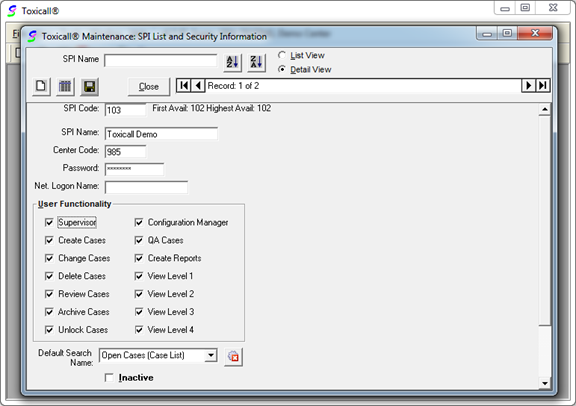
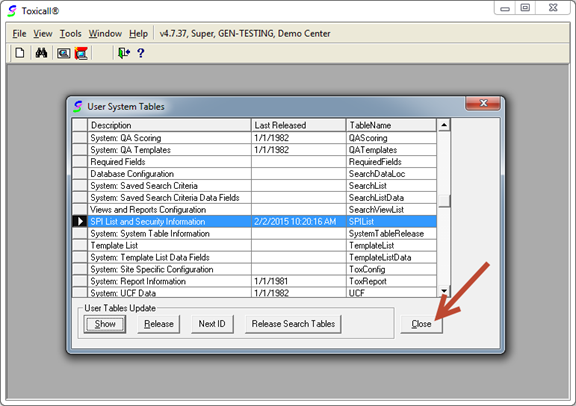
You will be prompted if you would like to mark the table for release. Press “Yes” to both confirmation windows to begin the release process. toxiCALL® will exit once complete.
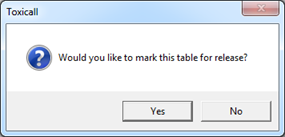
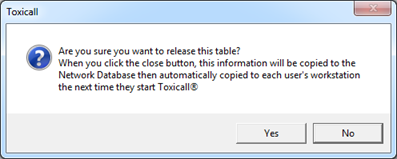
Start toxiCALL® and login using the new account created in the previous steps. (The system may automatically attempt to log you in based on your Windows account if your configured your account to use Net. Logon Name.)
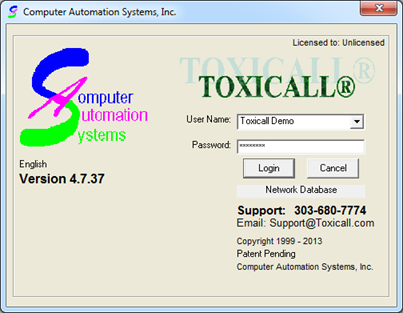
You will be presented with a message asking if you would like to obtain a license for the center code tied to the account. Press “Yes”.
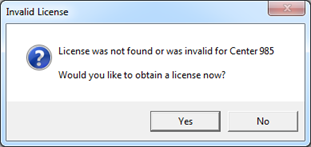
Follow the directions in the following link to obtain a license:
http://forums.toxicall.com/topic7-renewing-your-toxicall-license.aspx
Once you have obtained a license toxiCALL® is ready for use.