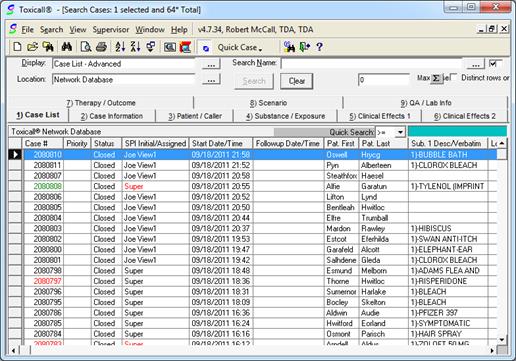
The following steps will guide you through how to move / copy cases from the network database to an archive database.
1. Log into TOXICALL® with the appropriate archiving rights.
2. Open the network database search window.
3. Perform a search that will isolate the cases you are interested in archiving. In this scenario cases started on 9/18/2011 with a status of closed have been isolated.
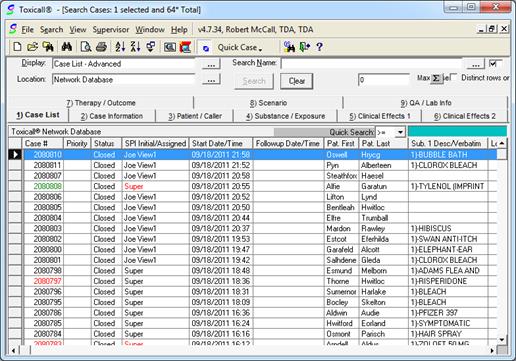
4. Select “File” then “Move / Copy Cases…”. The “Move/Copy Cases” window will open.
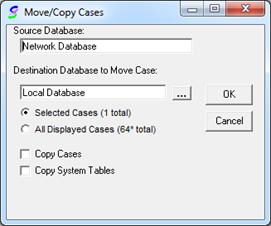
5. The “Source Database” will remain set to “Network Database”.
6. The “Destination Database to Move Case:” field will be updated to the archive location desired using the 3-dot lookup button.
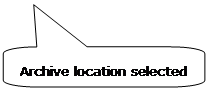
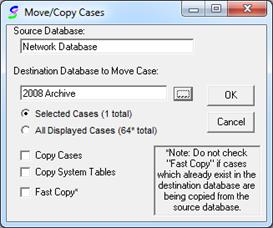
7. Update the radio button selector to select “All Displayed Cases”.
8. If you would like to copy the cases instead of moving them, select the “Copy Cases” check box.
9. If you would like to copy system tables (used to perform lookups for data such as Free Areas, Health Care Facilities, SPI accounts, etc.) select the “Copy System Tables” check box. (Recommended for new archive databases).
NOTE: The “Fast Copy” option is used to move or copy cases in a bulk style process that is much faster than the standard move / copy process. The ability to use this option requires an additional setup and special considerations. Please see the “Fast Copy” section of this document for more information on using this option.
10. The move / copy process is now ready to run.
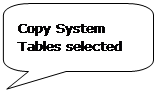
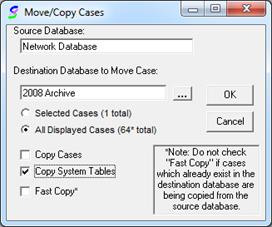
11. Press “OK” to start the process.
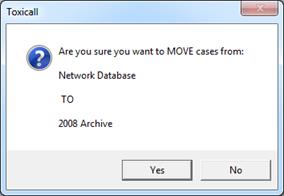
12. A confirmation window will appear confirming your source and destination databases. Confirm the settings and press “Yes” to continue.
13. The move / copy process can take several minutes or longer depending on how many cases are being moved or copied.
14. Once complete, the cases are now on the archive database.