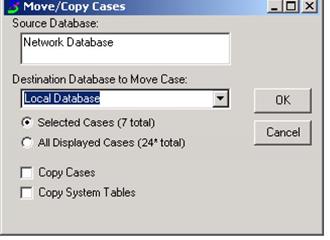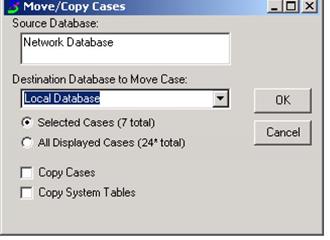
To move selected cases, highlight the cases you would like to move, then from the File menu, choose Move/Copy cases. Select the destination database from the dropdown and make sure the radio button next to Selected Cases is clicked, then click OK. Verify in the receiving database to make sure that the cases were moved as expected. If you would like the cases copied to the other database, check the Copy Cases checkbox as well. A message will pop up asking if you are sure you would like to copy these cases, click Yes. Please be aware that this will create duplicate cases on the two databases involved. This can be problematic if changes are made on both copies of the same case.
Note: To select contiguous cases from a database, highlight the first case by single clicking it, and highlight the last case while holding down the Shift key. All cases between the first and last case selected should be highlighted. To select multiple cases not listed contiguously, highlight the first case by single clicking on it, locate the next case and while holding down the Ctrl key, click on that case. Repeat until all cases have been selected.