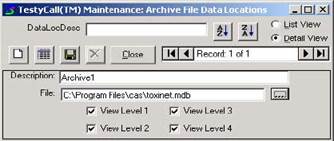
This process only applies if your center is moving to a SQL network database from an Access network database. Be sure to make a backup copy of the toxinet.mdb file before starting this process. To speed this process, old cases can be archived off the network by the center.
The migrate data from your old database to the new SQL network database you will bring both databases online (creating an archive for the old Access) and move cases from one structure to another.
To create the archive, you will need to login to TOXICALL® as a Supervisor. Go to the Tools menu, then to System Tables and open the SearchDataLoc table. Click the New toolbar icon and type the name you would like to appear in the TOXICALL® Location dropdown in the Description field (ex: OldAccess). Click all the view levels below, then click the Lookup button to the right of the File field. From the Database Type dropdown, choose Microsoft Access, then click the Lookup button. Browse to your toxinet.mdb file and click Save, then OK, then change the radio button from Detail View to List View, which will prompt you to save; accept the save. If you have archives that will be using SQL, you will need new archive files for each of them as well. The only difference being that instead of choosing Access as the Database Type, you will choose SQL, fill in the server, user, password and the name of the archive as the Database Name. From the main SearchDataLoc window, click the X button in the upper right hand corner to close, and answer Yes when asked if you would like to mark the table for release. Click the Close button on the System Table window and the tables will release, and force you to close TOXICALL®.
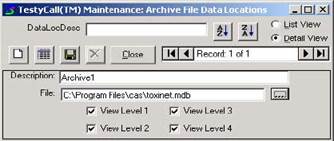
Now, have all users log out of TOXICALL® until further notice. After restarting TOXICALL® (the tables will release again), go to the Network Search window by clicking the Network icon. From the Location dropdown, choose the archive file that you just created for your old Access database and click the Search button to bring up that case list. Go to the File menu, choose Move/Copy Cases. Set the Destination Database as the Network Database, click on the All Displayed Cases radio button click OK, then Yes to accept that you do want to move the cases. The cases will now move to the Network.
If you are planning on keeping archives separated from Toxinet, you will also need to migrate this data, the same as was done above for the toxinet file, except use your Access archive file name and migrate the data to the new SQL archive you will create. Note: SQL archives must be set up in SQL the same way the Toxinet database was (use same script).