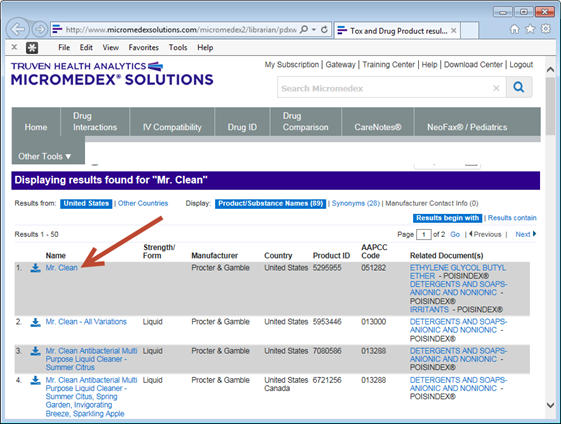
Note: If you are interested in performing an imprint code lookup, please reference the section of this documentation.
Once you have the substance entered into the case window, press enter to initiate the lookup process. toxiCALL® will automatically launch the configured web browser and navigate to the MICROMEDEX® Web Service results page for the product entered. The following image displays the lookup results for the verbatim “mr. clean” using the MICROMEDEX® Web Service.
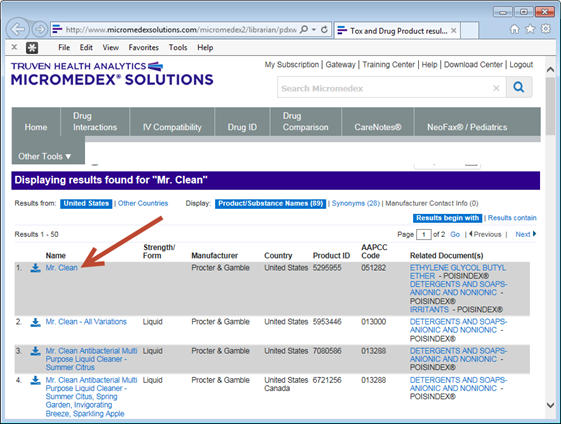
If you would like to review additional information about a particular product, click on the product name to show the product details screen. Otherwise, click the select product icon next to the product description to select the product. The following image details the location of the product selection icon.
NOTE: The product selection icon is also available from the product’s detail page. There is no need to navigate back to the results page to select a product.
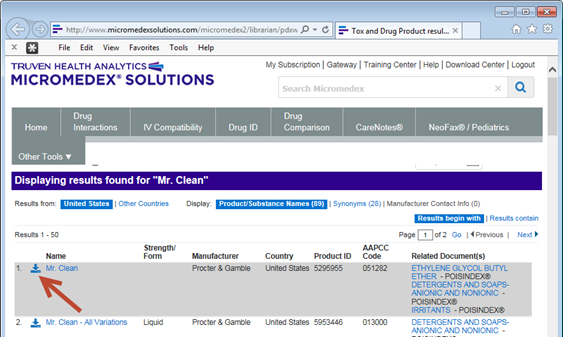
Once you have selected a product, the web page will display an informational message confirming your selection for a few moments as shown in the following image.
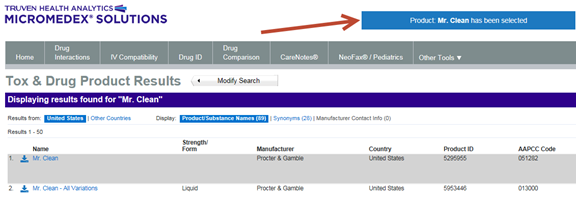
After product selection is complete, the product information needs to be pushed to toxiCALL® utilizing the “Push to toxiCALL®” button on the ToxPDX Interactive window. The following image shows the ToxPDX Interactive window.
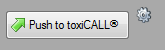
The “ToxPDX Interactive” window (referred to as the “Interactive” window) is the link between toxiCALL® and MICROMEDEX® Web Service. In order for your product selection to be retrieved from the Web Service and pushed into toxiCALL®, the Interactive window “Push to toxiCALL®” button simply needs to be swiped across with the mouse cursor.
IMPORTANT: In an effort to minimize workflow steps for specialists, you only need to “swipe” over the “Push to toxiCALL®” button to perform the “push”. In other words, simply swipe your mouse over the “Push to toxiCALL®” button; there is no need to click!
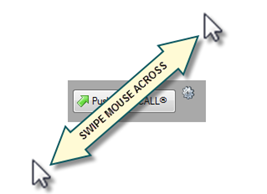
The below image shows the Interactive window update its appearance to show the product information downloaded and pushed to toxiCALL®.
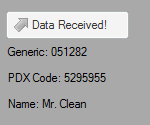
After a brief moment, the Interactive window will return to its original resting appearance.
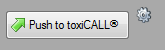
Returning to toxiCALL®, the product information is now present in the case entry screen.
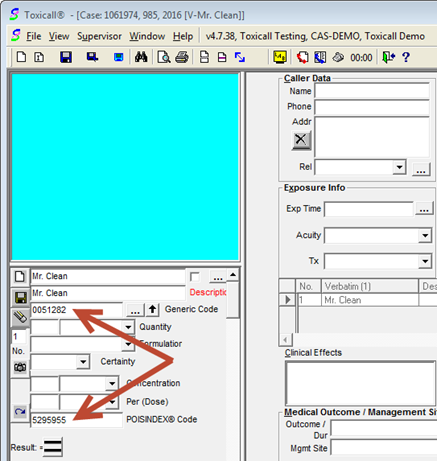
Notice in the previous image, the label “Description” (just above the “Generic Code” label) is displayed in a red color instead of the normal black color. This indicates the link to MICROMEDEX® / ToxPDX is still active. You may return to the browser window used for the lookup and select an alternative product, swipe to push the information to toxiCALL®, and the case entry screen will update with the new product selected.
Once you navigate the cursor out of the “Verbatim” field of the case entry screen, toxiCALL® will break the link with MICROMEDEX® and close the Interactive “Push to toxiCALL®” window automatically. The “Description” label will return to a black color as a visual indication the link with MICROMEDEX® is no longer active. The following image shows the “Description” label returned to a black color once the entry cursor was moved to the “Patient First Name” field.
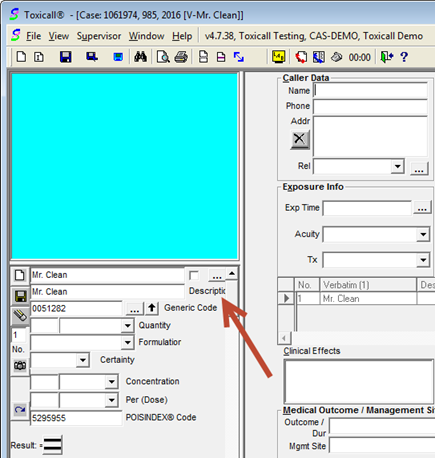
If you return to the now “old” MICROMEDEX® browser lookup window at this time and select a product, you will not be able to push the selection to toxiCALL® as the link is no longer established and ToxPDX (the link to MICROMEDEX®) is no longer running.
NOTE: Each “session” (each individual product lookup) of ToxPDX generates a unique identification code used for product selection retrieval over the web. Additionally, a new instance of the browser window is generated automatically with each product lookup. As a result of this design, using “old” open browser windows from past product lookups will not properly download and push product selections to toxiCALL®.
Please be sure to always use the “new” browser window that opens when you initiate a search when selecting a product to ensure the link with MICROMEDEX® performs correctly. It may be good practice to close any “old” product lookup web browsing windows once you have finished product selection and pushed the information to toxiCALL® to avoid confusion.
Performing a product lookup using the MICROMEDEX® Web Service Integration is now complete.