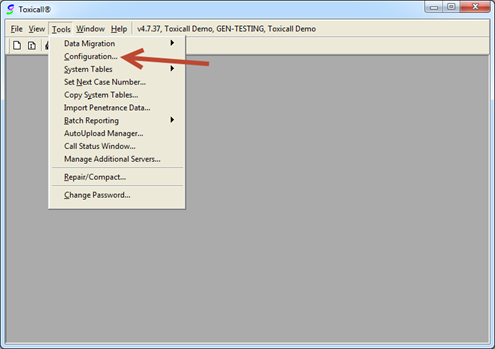
The MICROMEDEX® Web Service supports the use of multiple browser solutions such as Microsoft Edge®, Microsoft® Internet Explorer®, Google® Chrome™, and Mozilla® Firefox®. The below steps will guide you through configuring the web browser desired.
1. Log into toxiCALL® with supervisor or configuration manager rights.
2. Select “Tools” > “Configuration…”
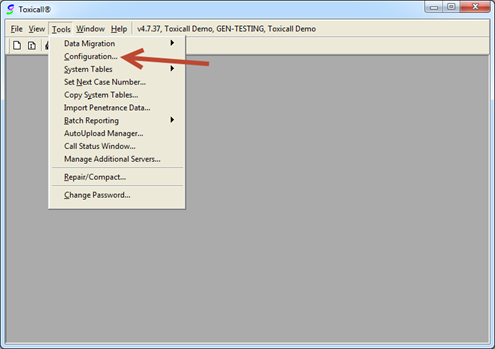
3. Select the “More…” configuration button.
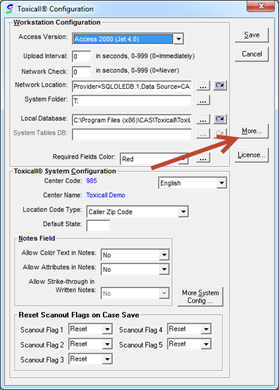
4. Select the “Configure ToxPDX” button.
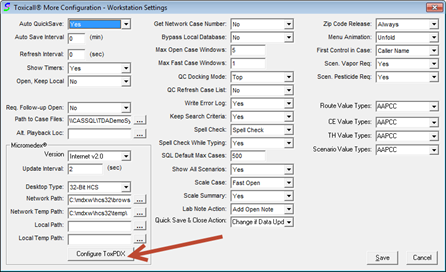
5. Locate and update the browser preference as desired.
a. Default Browser – Launch the default browser configured for Windows®.
b. Choose Browser – Specify the browser to be used. Requires selecting the browser executable within the “Browser” field.
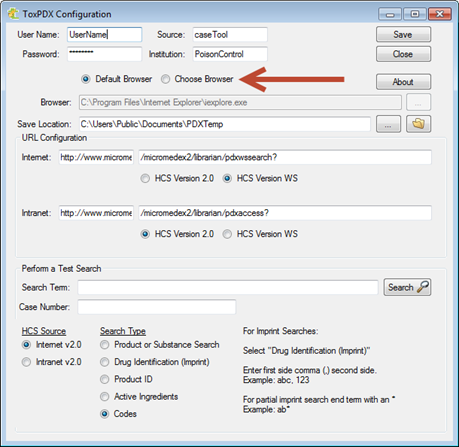
6. The following example shows updating the browser preference to “Choose Browser” then selecting Google® Chrome™ as the browser to be used.
7. After selecting the “Choose Browser” radio button, select the 3-dot lookup for the “Browser” field to specify the browser to be used as shown in the following image.
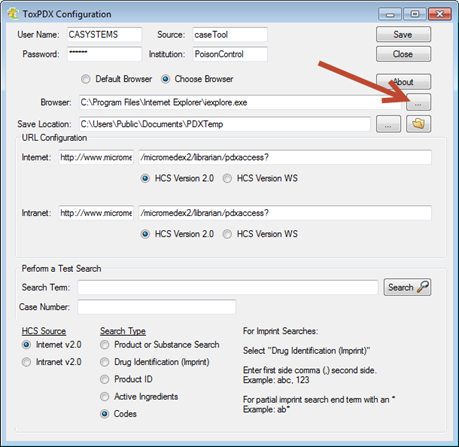
8. The following image shows the Google® Chrome™ executable being selected for use.
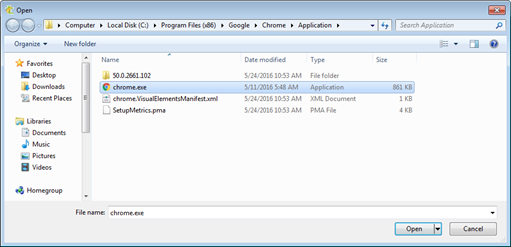
9. Once you have selected the browser executable to be used, the “Browser” path should now be updated as shown in the following image. ToxPDX is now configured to use Google® Chrome™.
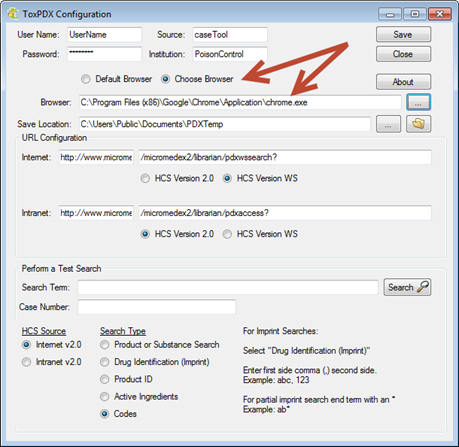
10. Save the changes and be sure to perform a test search to verify the updated settings are working as expected.