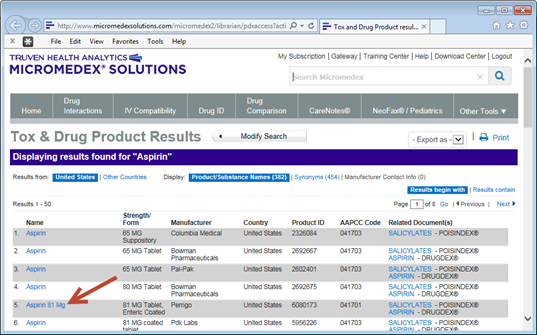
Note: If you are interested in performing an imprint code lookup, please reference the section of this documentation.
Once you have the substance entered into the case window, pressing enter will initiate an Internet Explorer window. toxiCALL® will automatically direct the webpage to the MICROMEDEX® 2.0 website and search for the substance entered. The following screen shot displays a lookup for “mr. clean” using MICROMEDEX® 2.0.
Select the product you are interested in by clicking on the product name from the list of results.
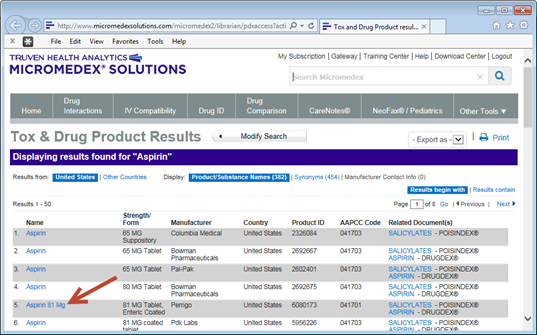
The following screen shot shows the product detail screen of the product you selected.
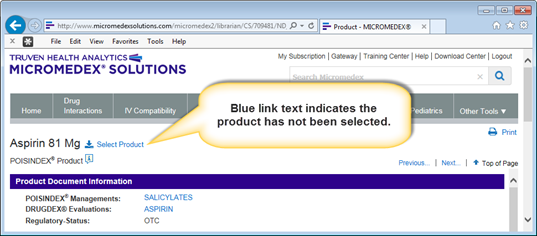
![]() Press the blue “Select Product” link to populate
the toxiCALL® case with the product information.
Press the blue “Select Product” link to populate
the toxiCALL® case with the product information.
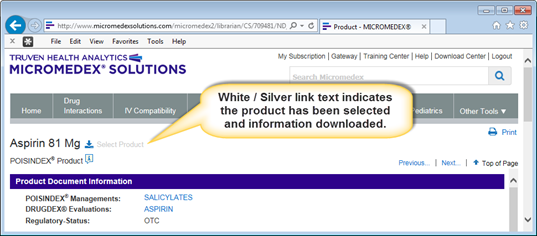
If the “Select Product” link does not change color, your Internet Explorer settings are not configured properly. Please contact Truven Health Analytics for configuration assistance.
The following screen shot displays the product information now populated into the toxiCALL® case window.
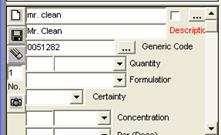
When the “Description” label is red, the link to MICROMEDEX® is still active. Subsequent searches in MICROMEDEX® will continue to populate within toxiCALL®. Selecting a different field within toxiCALL® will deactivate the MICROMEDEX® link and the description label color will turn to black.