
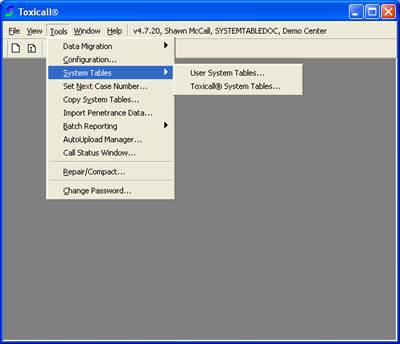
Log into TOXICALL(R) with supervisor rights.
Select the “Tools” menu option, then hover over the “System Tables” menu option, then select “TOXICALL(R) System Tables” from the pop-out menu presented.

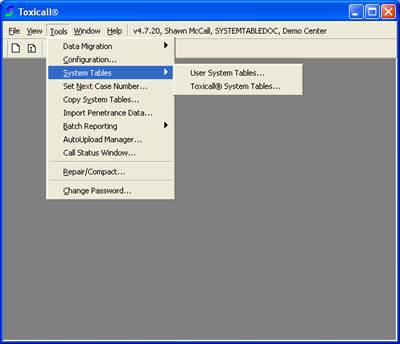
The “TOXICALL(R) System Tables” window will appear and automatically prompt if you would like to check the CAS Web Server file for updates.
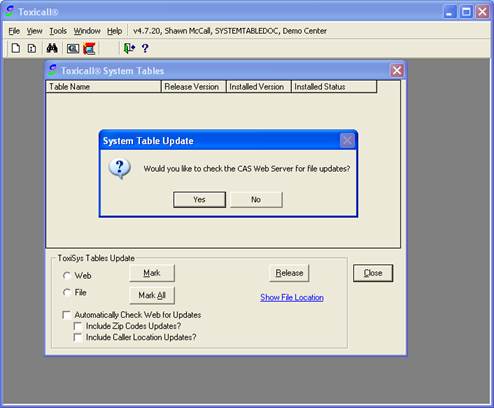
If your TOXICALL(R) workstations have internet access, we recommend you select “Yes” to perform the check. If your workstations do NOT have internet access or have restrictions against this type of internet use, you will need to select “No”.
The TOXICALL(R) System Tables window will now display all included tables along with their current installed version and status. The following screen shot displays the table status using the Web provided files. If you are not using the CAS web server to update your tables, select the “File” radio button.
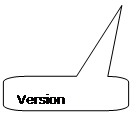
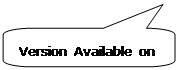
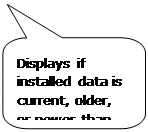
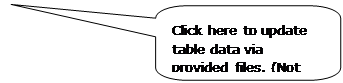
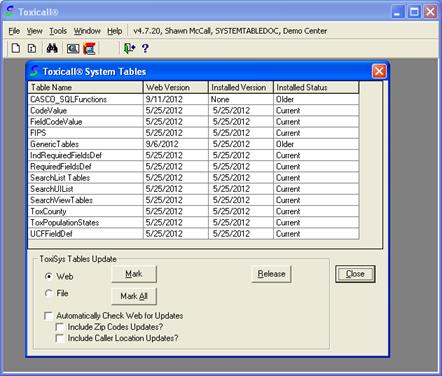
If you would like to use the CAS provided “Zip Codes” and / or “Caller Location” data, check the “Include Zip Code Updates?” check box and “Include Caller Location Updates?” check boxes respectively.
IMPORTANT NOTE: If you select to include the zip code updates from CAS, your existing zip code lookup table will be updated to only show the zip code information provided by CAS. If at any time you wish to revert back to the “user” defined zip code table, un-check the “Include Zip Codes Updates” check box and release the Zip Code table from the “User System Tables” window.

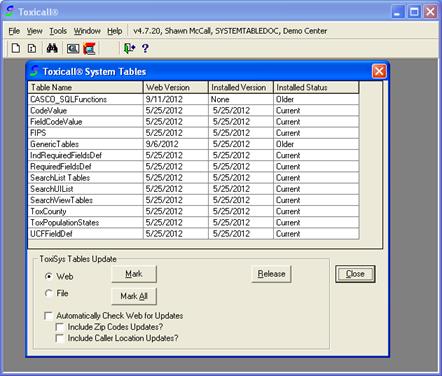
Notice in the following screen shot, the “Caller Location” check box has been selected. You will need to close and re-open the TOXICALL(R) System Tables window to refresh the table listing.
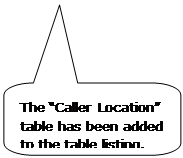
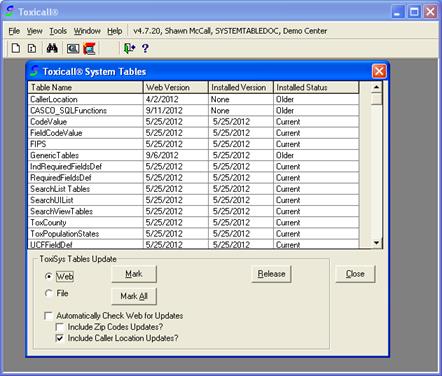
In the preceding screen shot notice the “Installed Status” for the “Generic Tables” table is marked as “Older”. This means the table data is older than what is available from CAS and should be updated.
To update a table to a “Current” status, double click on the table you would like to update. Notice the “Installed Status” updates to “Install” in the following screen shot.
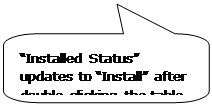

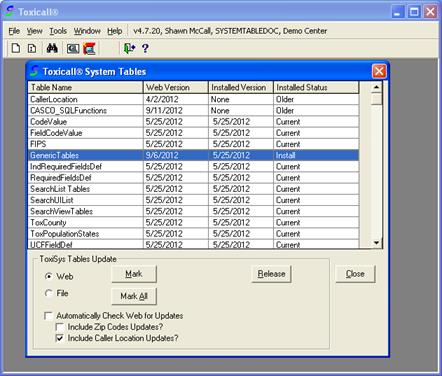
With the table marked for install, press the “Release” button to perform the update. Please be patient as larger tables may take a few moments to complete the update process. Once complete, a message box will appear informing you the process has finished.
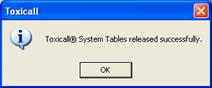
Press “OK” and TOXICALL(R) will automatically exit.