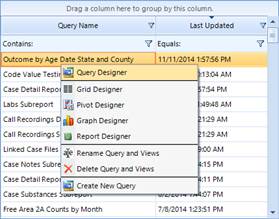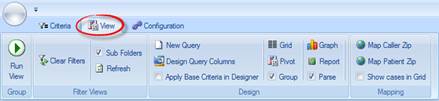
To locate a previously saved query:
1. Select the “View” tab.
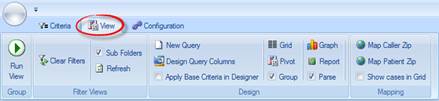
2. Locate the saved queries area on the right side of the screen.
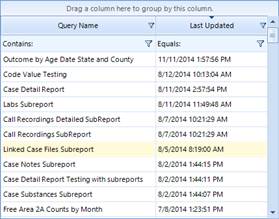
3. You can manually scan for the query of interest, but that may take time and become cumbersome as the list of queries grows. There a few alternate methods we recommend using.
a. Using the “Contains” filter
i. Click into the “Contains” area of the Saved Queries list and type a portion of the query name to limit the list of available options.
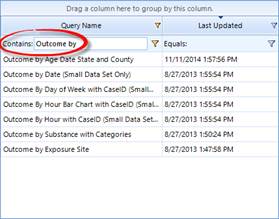
b. Using the “Query Name” column header to sort
i. By clicking on the “Query Name” column header, you can sort the queries in standard or reverse alphabetical order.
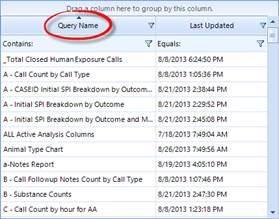
c. Using the “Last Updated” column header to sort
i. By clicking the “Last Updated” column header, you can sort the queries in standard or reverse chronological order of date they were last updated.
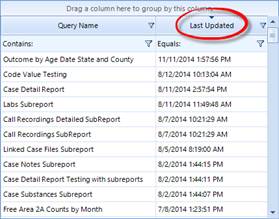
Once you have located a query you can then right click on the query name to see a list of options such as open the “Query Design” window to make changes, or create a new associated view based on the query.