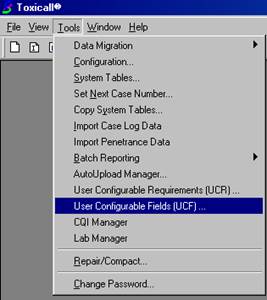
1. Open Toxicall, Click on Tools --- User Configurable Fields (UCF)
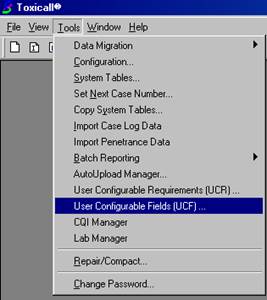
2. With the UCF Builder open click on File --- Import UCF
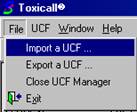
3. The following screen will open, select the MedWatch.ucf from the Toxicall folder and click on Open.
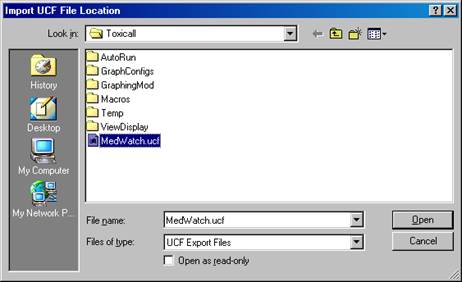
4. If everything worked then you should see a Success screen. Press “OK”.
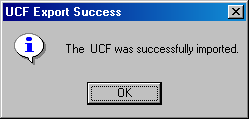
5. Click on Med Watch to highlight it and press the “Publish UCF” button.

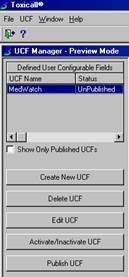
6. Next we need to release the UCF Tables, to perform this action click the UCF menu button and select the Release UCF option. This will cause the system tables to release and force a shutdown of Toxicall.
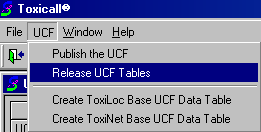
7. (See your IT staff for help) Import the MedWatch table into your network database
8. Open Toxicall again and click on Tools --- System Tables and select SearchViewList.
9. Scroll through the list and find Report 140 Med Watch, Double Click on it and assign all 4 view level rights.
10. Next, configure a UCR and associate it with the Med Watch UCF, (For details on configuring a UCR see Toxicall Help).
11. The next time you take a call that meets the criteria for Med Watch you will be have an additional data entry screen in Toxicall to complete. Once completed, to print simply run the Med Watch report from the search window as you would run any other Toxicall report.
NOTE: Once you have and imported and configured the Med Watch UCF/UCR you will need to delete and recreate the ToxiLoc on all other Toxicall workstation.