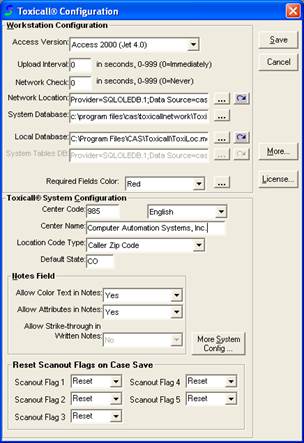
To set up an UCR in TOXICALL® you will first need to enable UCRs within the application.
If your TOXICALL® network already has UCRs enabled, you may skip to the “How to Create a UCR Message Pop-Up Window” section of this document.
To enable UCRs, or to check its status, please complete the following steps.
1. Log into TOXICALL® with supervisor rights.
2. Click on “Tools” on the top menu bar and select “Configuration…”.
3. Click on the “More System Config…” button on the right side of the “Toxicall® Configuration” window.
![]()
![]()
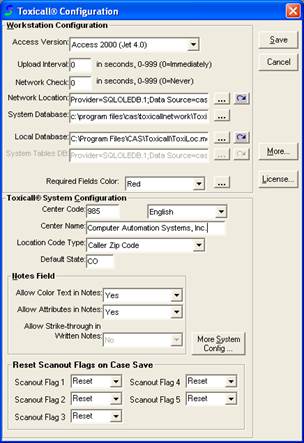
4. In the “Toxicall® More System Configuration” window open, locate the “Enable UCR” drop down field, and set the value to “Yes”.
![]()
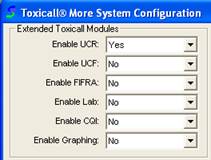
5. Click on the “Save” button to save the changes.
6. If you receive an information pop up message regarding the “E-mail” settings not being configured, click on “Yes” to close the message and proceed.
7. In the “Toxicall® Configuration” window, press the “Save” button to save your changes, and close the window.
8. An informational message will pop up on the screen stating that in order for the changes to take effect you will need to restart Toxicall®. Press “OK” to close this message and proceed.
9. The application will exit.
The UCR module has now been enabled for use. As users restart TOXICALL® the changes will be applied to the workstation.