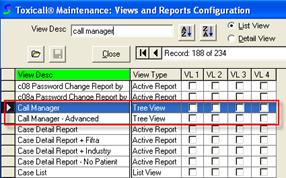
In order to better manage calls that are captured by the call recorder you will need the “Call Manager” and “Call Manager – Advanced” displays to be available to users on the TOXICALL® network.
To enable the needed views, please complete the following steps.
Ø Log into TOXICALL® with supervisor rights.
Ø Click on “Tools” from the menu bar, hover over “System Tables” then select “User System Tables…”.
Ø Locate the “Views and Reports Configuration” entry and double click it to open the table for configuration.
Ø In the “View Desc” field type in “call manager” to locate the “Call Manager” and “Call Manager – Advanced” entries.
Ø 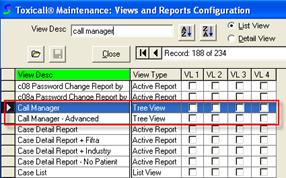
Ø With the “Call Manager” entry
highlighted, press the “Open”  icon to edit the view levels for the
display.
icon to edit the view levels for the
display.
Ø Set the desired view levels for the display and press the “Save” icon to save your changes. The view levels for these displays reflect the view level permissions assigned to specialists on the SPI List table. For example, if all specialists currently have a view level of “1”, “2”, and “3” setting the “Call Manager – Advanced” display to only view level “4” will prohibit a specialist from gaining access to the display in TOXICALL®. For more information please reference the TOXICALL® Supervisor manual.
Ø Repeat the same process for the “Call Manager – Advanced” display entry.
Ø When completed, press the “Close” button and when prompted release the table and allow TOXICALL® to restart.
Once TOXICALL® is restarted the “Call Manager” and “Call Manager – Advanced” display views will be available to those with the proper view levels.