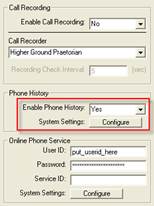
To enable the Phone History feature you will need to complete the following steps:
Start TOXICALL® and log in as a supervisor.
Click on “Tools” from the menu bar, and click “Configuration…” to open the “Toxicall® Configuration” window.
Click the “More System Config…” button located in the lower right hand area of the window to open the “Toxicall® More System Configuration” window.
Locate the “Phone History” area and change the “Enable Phone History” field to “Yes.”
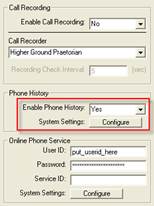
Click on the “Configure” button to open the phone history configuration window.
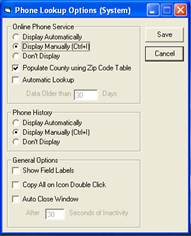
The phone history configuration window is where you can change specific settings to your liking such as if the phone history window will open automatically or how long it will remain on the screen after use to populate a chart. Refer to the “Phone Lookup Options (System)” section of this document for more information.
Press “Cancel” or “Save” on the “Phone Lookup Options (System)” window to either save any changes made, or close the window without saving changes.
Press “Save” on the “Toxicall® More System Configuration” window to save the changes made.
You may be prompted with an informational message stating “E-mail settings have not been configured. Would you like to save these settings anyway?” Press “Yes” to continue.
Press “Save” on the “Toxicall® Configuration” window.
TOXICALL® will save the changes and prompt to restart. Press OK.
A transfer of system information will take place. Allow this process to complete.