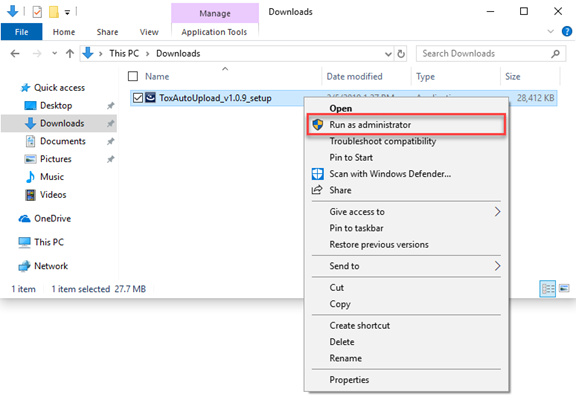
This portion of the documentation will walk you through the download and installation of the ToxAutoUpload service and desktop “Viewer” applicaton. Please keep in mind the ToxAutoUpload service is intended to run 24/7 and should be installed onto a server or workstation intended to have maximum uptime to ensure minimal service interruption. toxiCALL® is not required to be installed on the same server or workstation. The ToxAutoUpload service is a standalone software package.
Dowloading the ToxAutoUpload Service Installation Package
The ToxAutoUpload service installation package can be downloaded from the toxiCALL® online discussion forums linked below. A forums account will be required to access the download page. If you do not already have an active forums account, please feel free to create one and contact CAS support for activation.
ToxAutoUpload Service Download Link:
toxiCALL® / toxiTRACK® Downloads
Installing the ToxAutoUpload Service
The following steps should be performed to correctly install the ToxAutoUpload service.
1. Run the installation package using the “Run as Administrator” option to ensure elevated permissions are utilized.
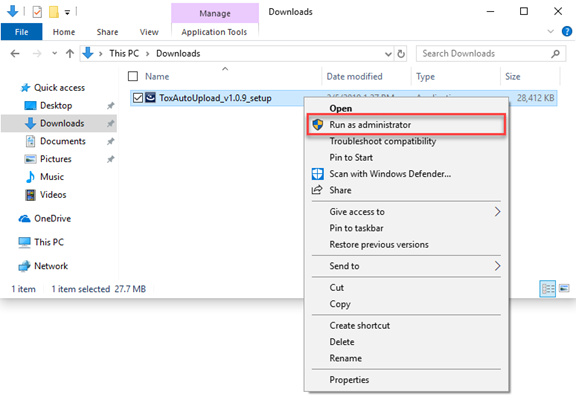
2. The installation “Welcome” screen will appear.
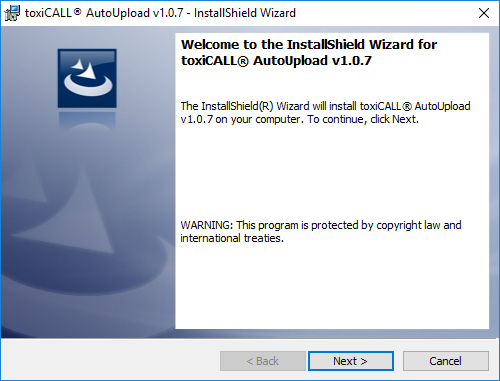
3. Select “Next” to continue to the “License Agreement” screen. Review the license agreement as needed then select “I accept the terms in the license agreement” to continue. Press “Next”.
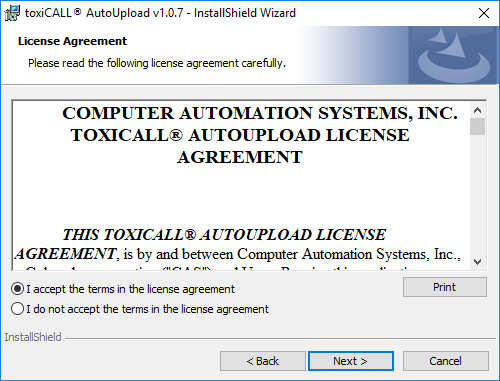
4. The “Database Server” screen will appear.
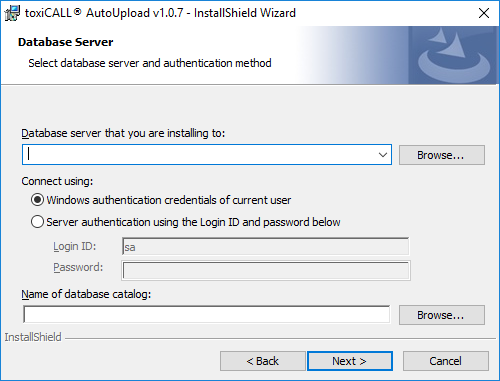
5. Please enter your toxiCALL® SQL Server database connection credentials. The credentials entered here are the same credentials you would enter for a new installation of toxiCALL®. Use the “Browse” button to verify the connection details and select the correct database name for your environment.
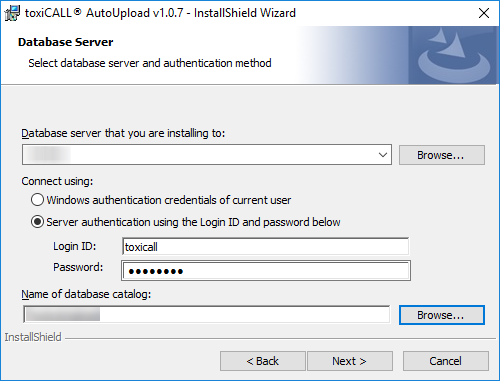
6. Press “Next” to continue to the “Setup Type” screen.
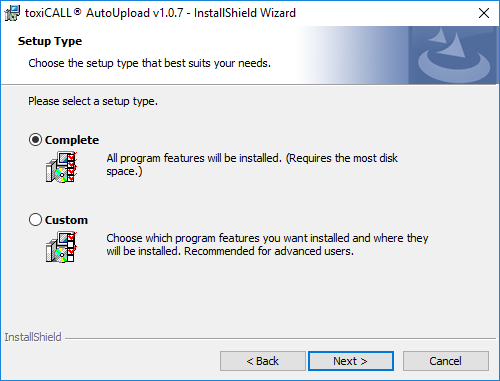
7. To install both the ToxAutoUpload “Service” and desktop “Viewer” application, please select the “Complete” option. If you want to install ONLY the desktop “Viewer” application, please refer to the portion of this documentation for further details. Select “Next” to continue to the “Ready to Install the Program” screen.
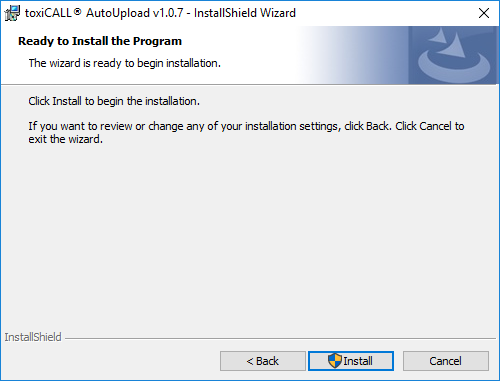
8. Select the “Install” button to start the installation.
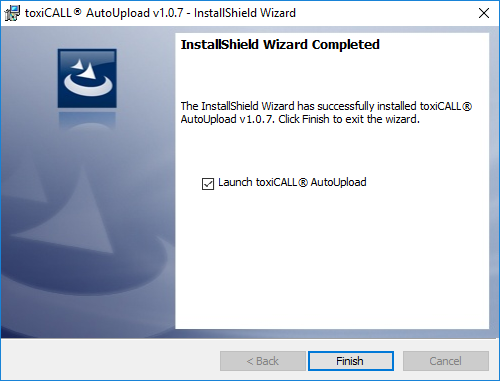
9. Once the installation is complete, select the “Launch toxiCALL® AutoUpload” checkbox. This will launch the toxiCALL® AutoUpload Viewer desktop application.
a. NEW INSTALLATION NOTE: At this time the “toxiCALL® AutoUpload Service” is NOT running if the service is being installed for the first time onto the server / workstation. Please complete the portion of the documentation BEFORE you attempt to start the service or reboot the server / workstation to avoid unexpected service startup errors.
b. RE-INSTALLATION NOTE: If you are re-installing the ToxAutoUpload service, the previous configuration is retained and you may start the service manually or reboot the server / workstation to have the service automatically start.