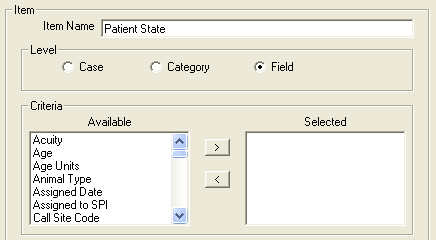
When creating items for a panel, often times you will need to place an item at the “Field” level. When the “Field” level radio button is selected, the “Criteria” section of the item window will display all available fields to place the item under.
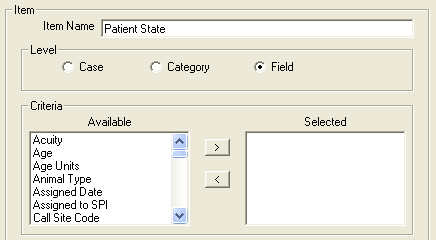
Here we have created a new item named “Patient State” and placed it at the “Field” level since we intend this item to be used to score how well the specialist did in capturing the patient state field in a case.
You will then select the field “Patient State” from the available criteria and press the single “right arrow” button to move it to the “Selected Side”. Once this is complete you will notice that the “Level” area of the item window is not grayed out to prevent the level from being modified.
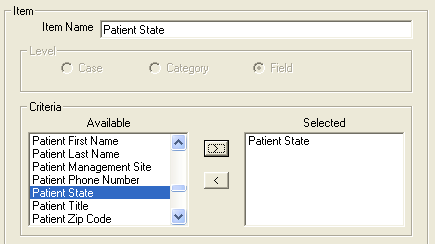
The final step is selecting a scoring method for the item and then saving the item to the panel for use.