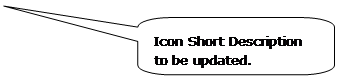
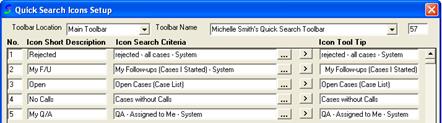
To update an existing quick search icon to perform a different search press the “Quick Search Icon Setup” icon to open the “Quick Search Icons Setup” window.
The first step will be to update the “Icon Short Description” field by typing in the text you desire to display on the icon itself on the tool bar.
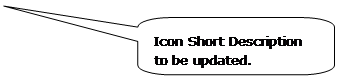
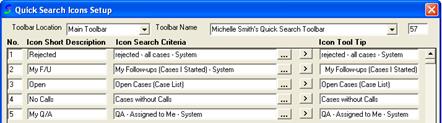
Notice below the “Icon Short Description” field has been updated to reflect the search the icon will be performing.

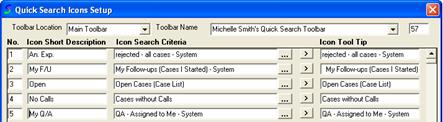
Next, you will update the “Icon Search Criteria” field with the search you would like the icon to perform. Locate the icon you would like to modify and press the “3-dot” lookup button to the right of the “Icon Search Criteria” field to select new search criteria.
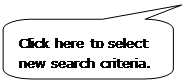
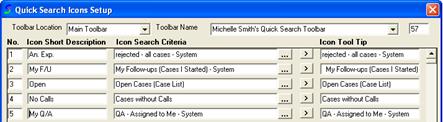
The “Search Lookup” window will open displaying the currently selected search.
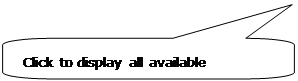
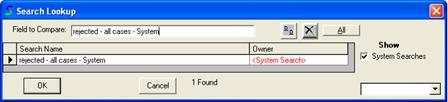
You can either press the “All” button to display all available searches or perform a lookup on the search you desire. By typing the first few characters of the saved search you desire the system will automatically begin to filter down the possible results.
In the following example, “An” was typed while looking up the “Animal Exposure Cases” saved search. As TOXICALL® begins to look for saved search titles that contain “An” the “Animal Exposure Cases” saved search appears at the top of the results list.
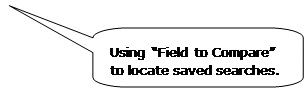
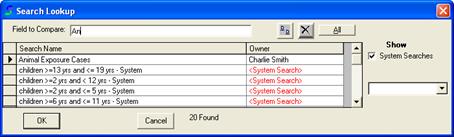
Select the saved search you desire and press “OK”. The selected search will populate into the “Icon Search Criteria” field.

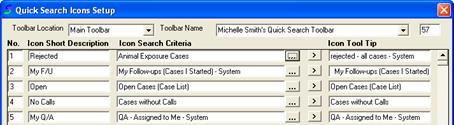
The “Icon Tool Tip” and “Icon Short Description” fields still need to be updated to reflect the updated search selected. When updating the “Icon Tool Tip” field you have two options. You can copy the existing “Icon Search Criteria” name into the “Icon Tool Tip” field by clicking on the single “right” arrow button to the right of the “Icon Search Criteria” lookup button. You can also type in a description of your own. We suggest using the “Icon Search Criteria” information in the “Icon Tool Tip” field as it will provide the clearest information as to the function of the Quick Search Icon.
Please note that if a description does not exist the “Icon Search Criteria” information will be placed into the “Icon Tool Tip” field automatically.
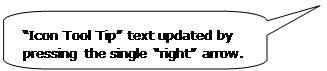
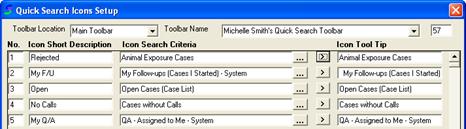
Notice the “Icon Tool Tip” field is now updated for the “Animal Exposure Cases” search.
Press the “Save” button to update your toolbar. Press the “Close” button to exit the “Quick Search Icons Setup” window.