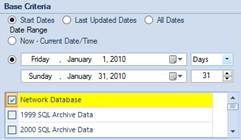
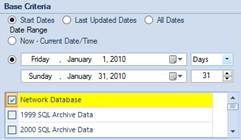
The date range allows you to define the specific date range to be used when filtering cases that are returned from the database.
There are several options available when specifying what the dates represent:
•Start Dates – Represent the “Start Date” of the cases.
•Last Updated Dates – Represent the date of the last update made to the cases.
•All Dates – Selects the entire date range of available cases. When selecting this option, note that the date range calendar controls become unavailable.
•Now – Current Date/Time: Sets the start and end date to the current (today’s) date.
Selecting a date range can be done by using the built in calendar controls or by typing the date directly into the date field using a DD/MM/YYYY format such as “1/1/2010”.
Using the built in calendar:
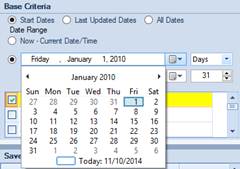
With the calendar displaying, select the date you are interested in and the date will update accordingly.
Manually Typing the Date:
1. Highlight the month by selecting it with a single mouse click.
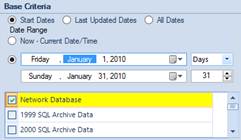
2. Type the date in DD/MM/YYY format. TDA will automatically move from month to day to year as you type each forward slash “/”.
a. Example: “1/1/2010” or “12/31/2010”
Notice that as you enter date ranges, a measure of time is displayed to the right of the calendar controls. If you so desire, you can use this area to adjust the “end” date from the start date by changing the duration displayed.
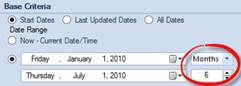
For example, if the start date is “1/1/2010” and you update the time measure to “6 – Months”, the end date will update to “7/1/2010”.