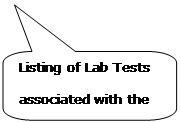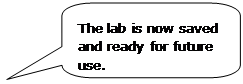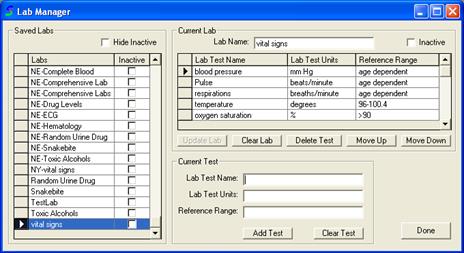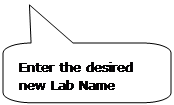
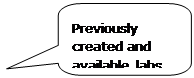
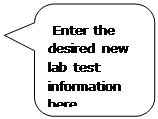
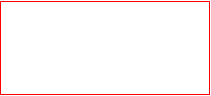
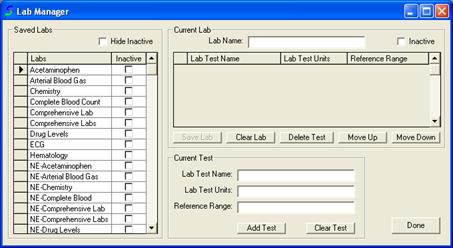
Creating a new lab in the TOXICALL® Lab Module is a simple process that allows the user full customization of the data that will be collected. To create a new lab please review the steps listed below.
1. Start the TOXICALL® application and log in with supervisor rights.
2. Click the “Tools” menu options and select the “Lab Manager…” option.
3. The Lab Manager window allows users to create new labs (as well as edit existing labs) as desired.
![]()
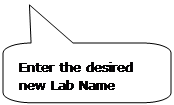
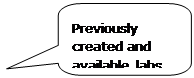
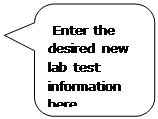
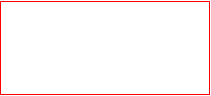
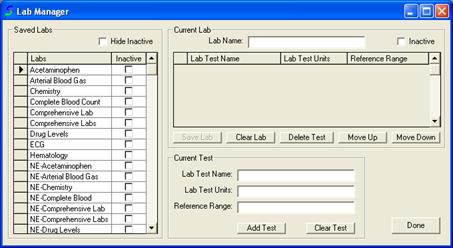
4. To create a new lab the first thing the user will need to do is type in a desired name for the lab in the “Lab Name” window.
5. Next the user will type in the name of the first lab test in the “Lab Test Name” field. For example, if the user is creating a vital signs lab, the name of the first lab test could be “Blood Pressure”.
6. Following the name of the first lab test, the user will now need to type in the units for the lab test in the “Lab Test Units” field. Using the above example for blood pressure, the user may type in “mm Hg” for the units field.
7. The final field to be filled in will be the “Reference Range” field. The information in this field will vary as well depending on the lab test that it is in reference to. For example, of the lab test was blood pressure you may use “Age Dependent” as the text for this field. If the lab test is “Temperature” the reference range would then be similar to “96-100.4”. Finally a lab test of “Oxygen Saturation” may have a “Lab Test Units” set to “%” and a Reference Range of “>90”.
8. Once you have the fields filled in as desired, press the “Add Test” button to add the lab test to the lab.
9. Repeat this process as much as needed until you have all the lab tests desired for the lab.
10. Once you satisfied with the complete lab template, press the “Save Lab” button and notice that the lab is now listed on the left hand side of the Lab Manager window for future use.