 icon.
icon.Specialists can create additional tool bars that are customized to fit their own workflow style accommodating searches they frequently use.
Open the “Quick Search Icons Setup” window by clicking on
the “Quick Search Icon Configuration”  icon.
icon.
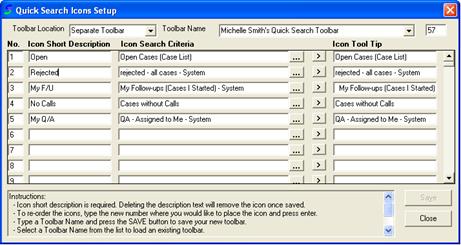
Click the “Toolbar Name” menu drop down and select “Blank Template”.
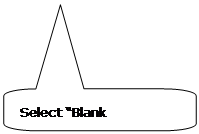
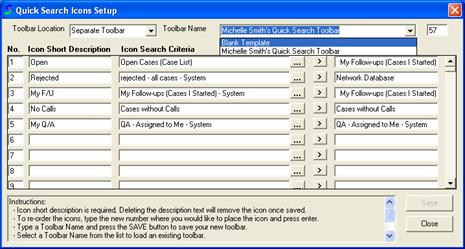
The “Blank Template” panel will be loaded. Enter the toolbar name and create any desired icons. Finally, press save Once you have the toolbar named, you can begin adding any icons desired.
Once you have the new toolbar setup, press the “Save” button to save the new toolbar. Press the “Close” button to exit the “Quick Search Icons Setup” window. As you can see in the following screen shot, the new Quick Search Icon toolbar has been created and loaded for use.