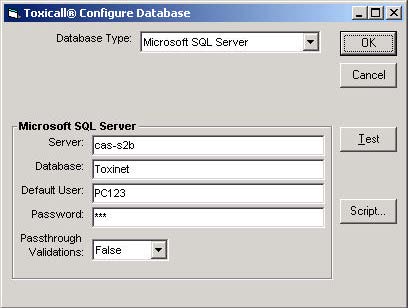
We will first configure one workstation and set the highest case number so that we can complete the procedure. After the data migration step, the remaining workstations can be configured.
Warning: You must remember to check the highest case number in your original Access database and set it in the SQL Network database before making it your production server. This is critical because any duplicate case numbers that are sent to the network will overwrite previous cases, even if they are not the same call instance (lose the call data).
Log in as Supervisor, go to Tools/Set Next Case Number and write down the highest case number. Then go to Tools/Configuration to redirect TOXICALL® to the SQL Server from the Access network database. First, write down the entire path of the existing toxinet.mdb file. The path of this file (up to the filename of toxinet.mdb) will be the location of your system database when using the SQL network database. You will need this path later in the procedure. Next, click on the lookup button (has three dots on it) to the right of the Network Location and in the new window choose Microsoft SQL Server from the Database type drop down.
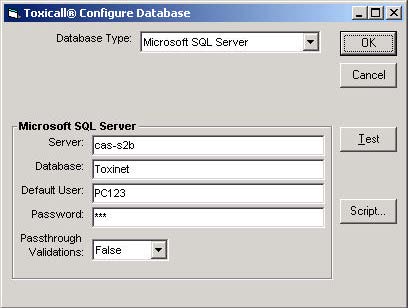
This will change the appearance of the bottom of the window. Now, instead of seeing a box to enter a file pathname, you will see boxes to hold Server, Database, Default User and Password. Fill in this information, using your SQL Server name, ToxiNet as the Database, the Default User you set up in SQL Server and the Password you assigned to that user. Leave the Passthrough Validations as False. Following our example so far, you see the completed fields below. Note that the password only shows as a string of asterisks instead of the actual password.
Click the OK button to return to main Configuration window. Notice that there is now a System database line in addition to the Network and Local. Confirm that this file is in the same location as you noted at the beginning of this section. You will need to verify this for all workstations that you configure. All users should use the same ToxiSys.mdb file.
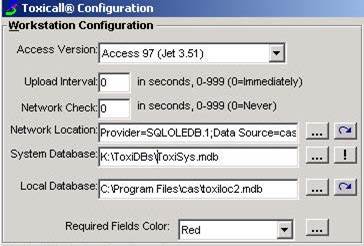
Note: The ToxiSys.mdb file is a system file distributed with TOXICALL®. It is also used when releasing system tables. All workstations should point to the same location to ensure there are no incompatibility problems with this file. This file can reside on any server accessible by each workstation.
Click the Save button, you will get a message that TOXICALL® must exit before the changes take place, click OK and you will see system tables begin to release. When they complete, you will return to the desktop. Open TOXICALL® again, and the system tables will release again (this time they are copying from the network database to the local database). Now, when you log in you are using the SQL network database. You will notice that your list of SPI’s does not appear, choose Super and enter the password of “super.”
Lastly, go to Tools/Set Next Case Number and enter the highest case number (we suggest adding about 50 to this number to ensure a buffer in the case numbers to prevent duplicates). The Next Case Number to Be Used should be one higher than the highest case number. If the old database has a higher number, set the new database to its number.