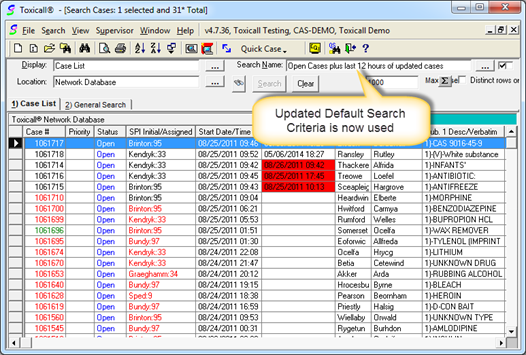lookup button.
lookup button.To change the default search criteria used for all workstations please complete the following steps:
1. Start toxiCALL® and log in with supervisor rights.
2. Select “Tools” > “Configuration…” to open the toxiCALL® Configuration window.
3. Select “More System Config…” to open the toxiCALL® More System Configuration Window.
4. Locate
the “Default Search Criteria” area and select the  lookup button.
lookup button.
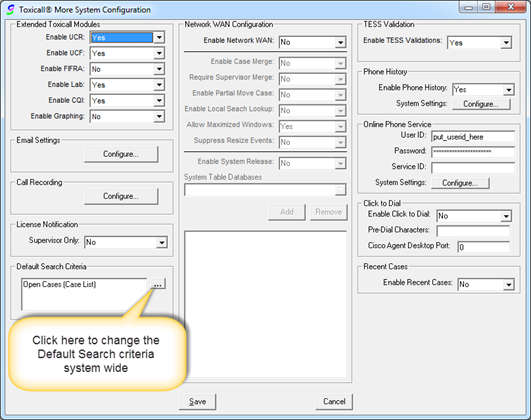
5. The Default Search Criteria “Search Lookup” window will open allowing you to select the saved search criteria you desire.
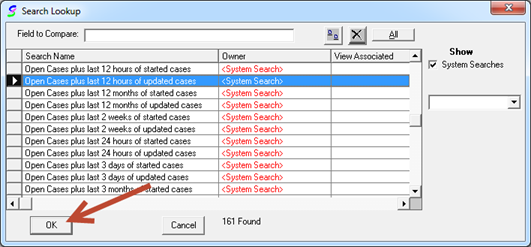
6. The “Default Search Criteria” is now updated in the “Toxicall® More System Configuration” window.
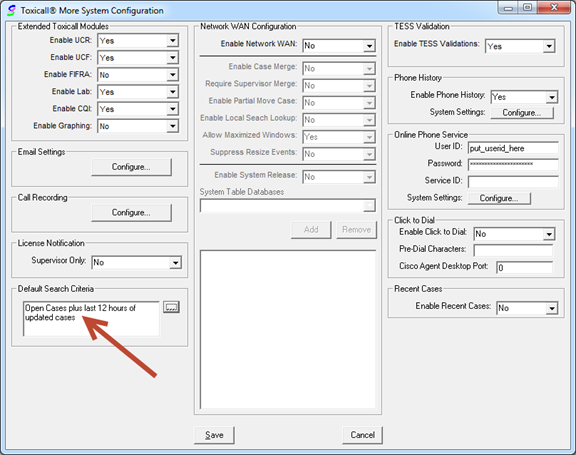
7. Select “Save” to save your changes and allow toxiCALL® to restart.
8. The Default Search Criteria to be used system wide is now updated.
NOTE: If a specialist user account in the SPI List has a “Default Search Name” configured that search criteria will override the system wide default search criteria.