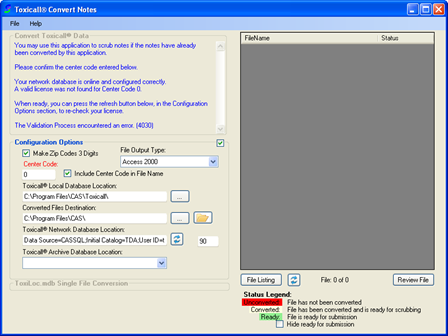
The configuration options are used to define settings and options that will most likely stay the same from session to session.
To open the configuration options (if not already displaying), place your mouse over the “Configuration Options” label (blue text) for a brief moment until the options appear.
The following screen shot displays the default “Configuration Options” as they appear when the application is used for the first time.
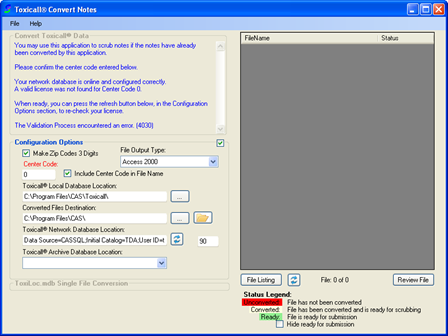
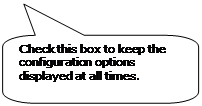
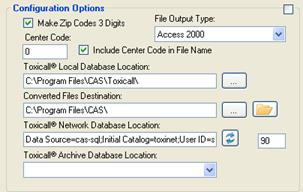
The default options will need to be updated to reflect your own environment and file store locations. The following descriptors should be used to assist with setting the available options:
|
Make Zip Codes 3 Digits: |
Check this box if you would like to have zip codes truncated to a length of three (3) digits during the conversion process. |
|
File Output Type: |
Used to select the file format of the output .MDB file. |
|
Center Code: |
Enter your center code here. |
|
Include Center Code in File Name: |
|
|
TOXICALL(R) Local Database Location: |
Folder path containing the “ToxiLoc.mdb” file. By default the “ToxiLoc.mdb” file is saved to the “C:\Program Files\CAS\Toxicall” directory. If you are unsure if this path is correct, consult with your center’s manager or IT department to determine the appropriate path for your center. |
|
Converted Files Destination: |
Location to save submission files after the copy and conversion process is complete. By default this path is set to “C:\Program Files\CAS”. Please consult with your center’s manager or direct supervisor to determine the correct save location used in your center. It is strongly recommended that this location is changed to a suitable location to store your working data files. |
|
TOXICALL(R) Network Database Location: |
Connection string to the TOXICALL(R) network database location. When the TOXICALL(r) Local Database Location is configured properly this will be automatically populated. |
|
TOXICALL(R) Archive Database Location: |
Only used if also wish to scan foro cases on the archive database. This will allow the conversion process to scan both your network database and the selected archive when searching for cases to be converted. |
Once you have the center code and other fields configured, press the network database refresh icon to check if you center’s license already has the “RADARS® Integration” option. If so, the top portion of the application window will update to display the “Convert Toxicall® Data” area. If not, you will receive a message that your license needs to be updated. Please feel free to contact us CAS support for assistance with updating the license.