
If you suspect the network is back online, or your local IT department as informed you the network database is now available the below steps will show you how to re-connect.
1. Locate the “Network Database” icon and note its “grey” appearance to indicate you are not connected to the network database.

2. Press the grey network database icon to check for network availability. A prompt will appear asking if you are sure you would like to check the availability of the network. Select “Yes”.
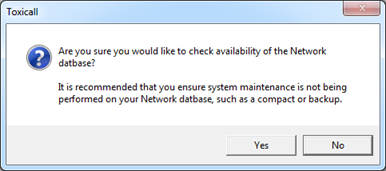
3. If the network database is available, the “grey” icon will change back to the standard red network icon and the network database search window will appear.

4. toxiCALL® now has normal network database connectivity.
Download from/Upload to Network – If you are on the local database this will show as Upload to Network, if you are on the network database it will show as Download from Network. Allows you to move highlighted cases from either network to local or local to network.
Move/Copy Cases – Allows user to move or copy highlighted or all displayed cases from current database in Search window to another database.
Scan In/Out – Scans cases into/out of Toxicall®. Mostly used as manual method of sending cases to TESS®. For more information, see the Supervisor manual.
Export Cases – Allows user to export reports and certain columns of cases out of Toxicall® into other specific file formats.
Report Options – Allows user to set report header, and some print criteria options, such as Search Criteria, Report Date and Center information.
Print Preview – Displays on the screen how the printout will look.
Print – Sends the case or report to your printer.
Print List – Sends highlighted case list to the printer and prints it as it appears on the Search window.
Printer Setup – Allows user to set which printer Toxicall® will use to print as well as available options for that printer, such as orientation, color and duplexing.
Exit – Closes Toxicall®