
Display Center Code –Display or hide the center code when viewing calls in the case manager window.
![]()
![]()

Display Year Code – Display or hide the year code when looking at calls in the case manager window.
![]()
![]()

Display Status –Display or hide the current status of the case. Two additional radio buttons “Abbreviated” and “Full Text” will determine if the case status is displayed as full text or abbreviated. An example would be if set to abbreviated an open case would show as “O” versus “Open” if full text is selected.
![]()
![]()

Display Number of Calls –Display or hide the number of calls associated with the case in the call manager window.
![]()
![]()

Display Caller Name –Display or hide the caller name in the case manager window.
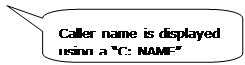
![]()

Display Patient Name –Display or hide the patient name in the case manager window.
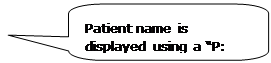
![]()

Note: If the caller name and patient name are the same, the information will display as “C/P: Name”.
Display First Substance –Display or hide the first substance of the case in the call manager window.
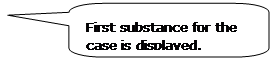
![]()

Display Call Type –Display or hide the call type of the case in the call manager window. Additionally, two sub options are available to allow the user to display the “Species” and “Animal Type” in the call manager display.
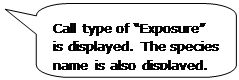
![]()
![]()

Display Start Date –Display or hide the case start date information on the call manager display.
![]()
![]()

Include Case Information –Display or hide the case information associated with a call in the call manager window.
![]()
![]()
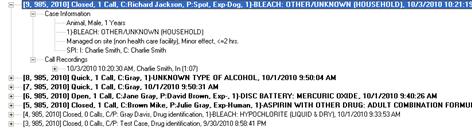
Bold All Cases – Select to make all cases appear in bold font.
Bold Only Cases with Calls - Select to only display cases that have calls associated in bold font. As you can see in the following image, only those cases with calls associated appear in a bold font.

Exposure Color – Select the color of text you would like to see exposure calls displayed as while using the case manager window.
Each of these call options will be saved and used again the next time TOXICALL® is restarted.