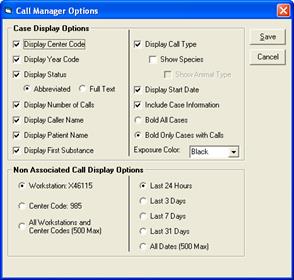
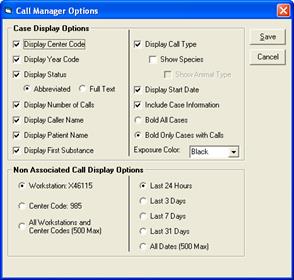
The main purpose of the call manager window is to allow users to manage associated and non-associated calls. For example if you wanted to make a call that is currently non associated and associate it to the case all you need to do is drag and drop the .WAV file from the non-associated side to the associated side.
Configuring the Call Manager Display Options will allow you to alter the amount of call and case details displayed. This will aid in making determinations of which calls are associated with which cases. This will also aid showing varying levels of case detail from within the Call Manager window.
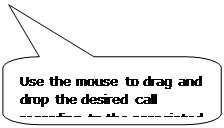
![]()
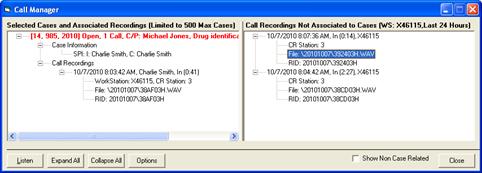
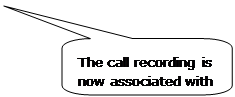
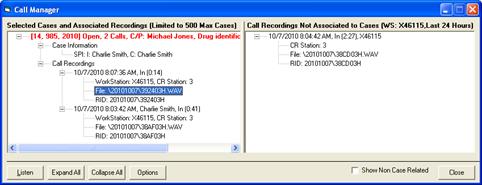
Shown in the image above the call file “392403H.WAV” is now associated with the current case.
The same process is used when you would like to take a currently associated call and move it to the unassociated side. Simply drag and drop the .WAV file from the associated side to the non-associated side.