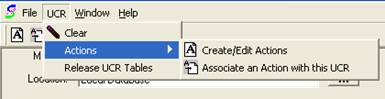
With the UCR criteria and type specified, we are now ready to associate the message box action we created earlier with the UCR we created. When the criteria of the UCR are met, TOXICALL® will trigger the action associated, thus opening the message box for the user.
1. With the “User Configurable Requirements Manager” window open, click on the “UCR” menu option and hover over “Actions” then click on “Associate an Action with this UCR”.
![]()
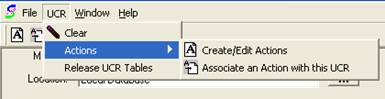
2. With the “Associate Actions” window open, verify that you have the proper UCR selected from the “UCR:” dropdown. Once verified, click and highlight the action you wish to associate with the UCR on the left, and then press the “Add>>” button to add it to the associated actions side.
3. Press “OK”
Back at the “User Configurable Requirements Manager” window, you will now see the action is associated with the loaded UCR.
![]()
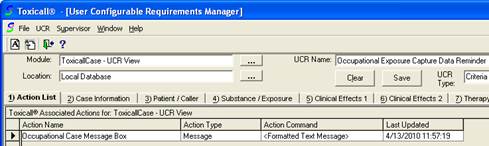
At this point, you will need to save the UCR for a final time to update the changes. Please complete the following steps.
1. Click on the 3-dot button to the right of the “UCR Name:” field to open the “Search Lookup” field.
2. Click on the save icon to the right of the “Field to Compare” field.
3. An informational pop up will appear stating that a UCR by this name already exists, and would you like to overwite the data, updating the UCR.
4. Press “Yes” to proceed.
5. Press “Cancel” to close the window.