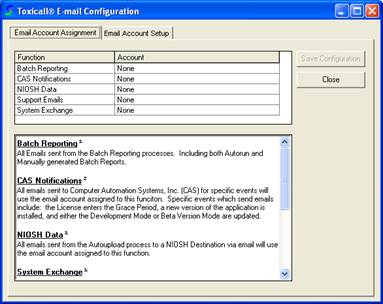
TOXICALL® 4.7 supports the ability to assign specific e-mail accounts to different e-mail functions. For example, if you would like to have all batch report generated e-mails to be sent from one specific account, you can assign that account to only that e-mail function of TOXICALL®.
Listed below are the steps for assigning an e-mail account to a specific or multiple functions. (In this example we will assign the “CAS Account” to the “Support Emails” function).
Note: If you have not already created the account you desire to assign to a function, please refer to the “Adding an E-Mail Account” section of this document for a detailed overview of how to add a new e-mail account.
1. Start TOXICALL®, log in with supervisor rights and access the “Toxicall® E-mail Configuration” screen (See the “Accessing E-mail Configuration” section of this document).
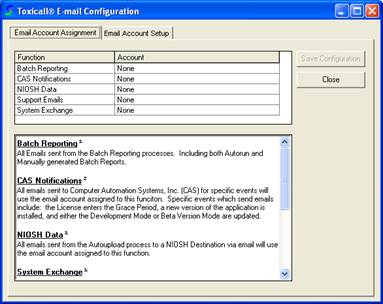
2. Click into the field where “None” is displayed for the “Support Emails” function. A drop down arrow will appear at the right edge of the field.
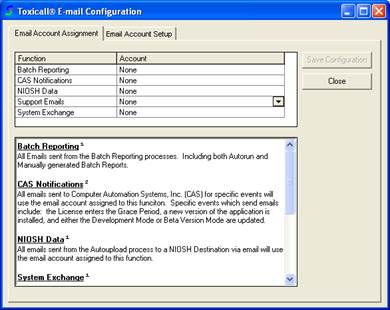
3. Click on the drop down arrow to display the list of available accounts. Select the account you desire (in this case “CAS Account”).
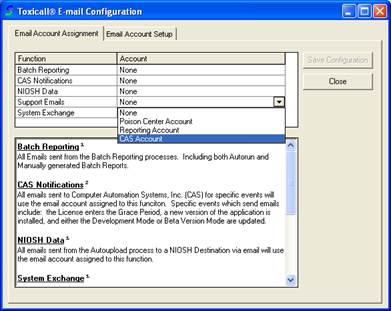
4. One the account you desire has been selected, press the “Save Configuration” button to save the changes.
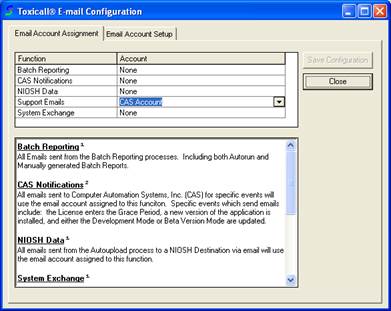
5. The “CAS Account” is now the account TOXICALL® will use when sending support files to CAS.
6. Press the “Close” button to exit the Email configuration screen.