
Words you would like to add to the spell check dictionary can be added via the “Check Spelling” instead of the “Right Click Menu”. This method is most beneficial when you have a list of words you would like to add at one time or would like to check what words have already been added.
To access the “Check Spelling” window, select the “Spell Check Notes” icon just below the open notes area. (If you do not see the icon pointed out in the image below, check to ensure “Spell Check” is enabled in the workstation options.) Additionally, if the icon is greyed out, type a few characters into the open notes and it will become available.

Select the “Spell Check Notes” icon to open the “Check Spelling Window”.
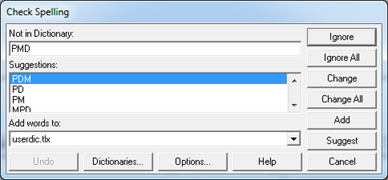
In the previous image you can see that “PMD” is not in the dictionary. You can press “Add” at this point to add the word to the dictionary. To add multiple words or see the list of words added, press the “Dictionaries” button at the bottom of the window.
The “User Dictionaries” window will open and default to the “correct.tlx” user dictionary (used for performing auto corrections to words). Change the “User dictionaries” drop down menu to “userdic.tlx” (the dictionary containing user added words).
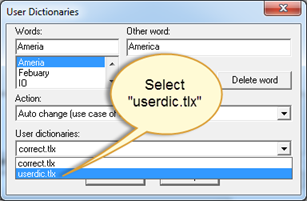
Enter the word you would like added to the “Ignore” list into the “Words:” field.
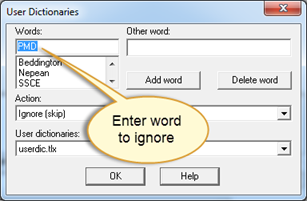
If not already selected, set the “Action:” to “Ignore (skip)” to have the word ignored by the automatic spell check. Press “Add word” to add the word as shown in the image below.
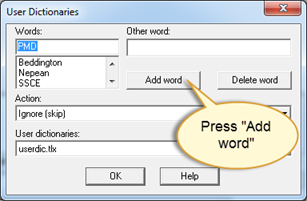
“PMD” is now added to the word list.
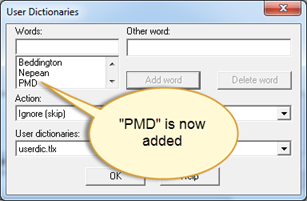
Press “OK” to close the “User Dictionaries” window and then press “Cancel” to close the “Check Spelling” window.