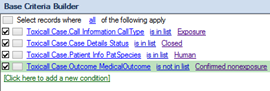
In many situations you may want to add additional search criteria conditions beyond basic criteria such as “Closed Human Exposures” or a simple date range. For example, you may want all closed human exposures, but also any cases where the generic code is one of two possible codes.
In this example we start with a foundation of “Closed Human Exposures” that was built in the section of the documentation.
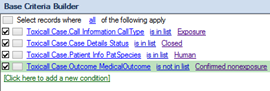
To expand on our base criteria, we would like to add criteria relating to E-cigarettes which currently fall under two generic codes “0200620” and “0200622”.
1. Select the top level conditions options button, and choose open new bracket.
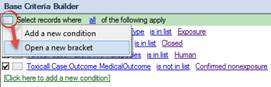
Notice that a new conditions bracket has been created where we can add additional criteria where “any” of the following may apply. By default, the “CaseNumber” data field is selected and can be updated as needed.
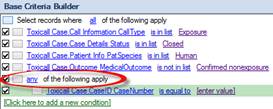
2. Update the first “any” condition from “CaseNumber” to “SubGenericCode” by selecting the blue “CaseNumber” field and using the item selection pop out menus to update the selection.
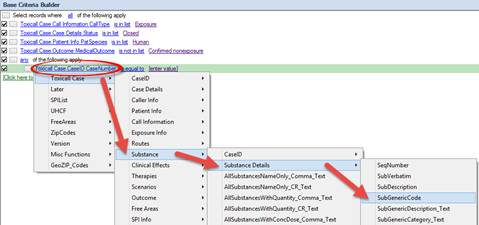
The condition has now been updated to reflect the proper data field.
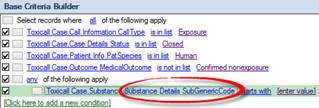
3. Update the comparison condition from “starts with” to “is equal to” by selecting it as we are going to enter a specific generic code into the [enter value] area.
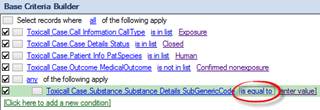
4. Select the [enter value] link and type in the first generic code of “0200620”.
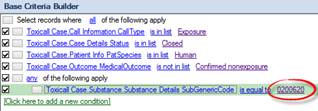
5. Select the first “any” condition’s options button (small silver button to the left of the SubGenericCode condition) and select “Add a new condition after the current row”.
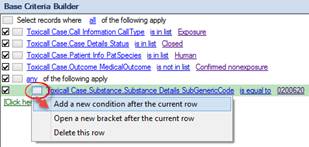
A second condition is added to the “any” bracket of the criteria.
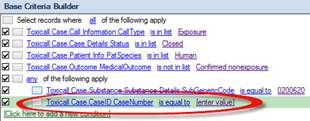
6. Update the second condition so that generic code “0200622” is part of the criteria using the steps listed above.
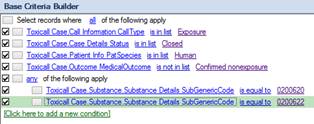
7. The process is complete. TDA will now locate any cases that are coded as “Closed Human Exposure” plus any cases where the “Substance Generic Code” is “0200620” OR “0200622”.