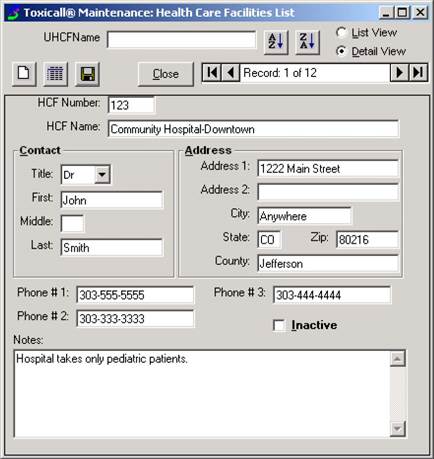
Click the New button and it will open the appropriate data entry screen for the System table. The below example shows the data entry screen for the UHCF table.
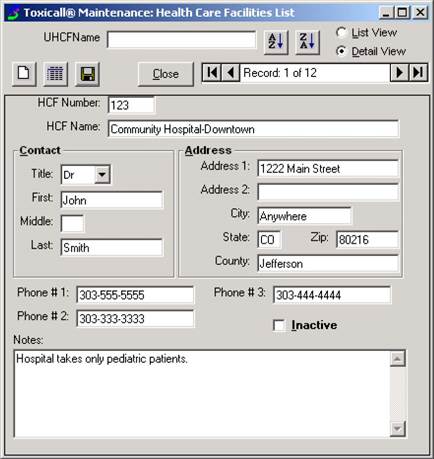
Enter the appropriate information (for details see the section pertaining to the system table you will be modifying).
The UHCFName field at the top of the List View and Detail View screens is used as a quick search box—enter all or part of the entry you are looking for and TOXICALL® will move you to that entry, or if not found, to the one closest to where it would be.
The HCF Number, like other identifying numbers in other tables, is a user defined number but must be unique. To check for unique identifying numbers, you can sort the List View page on the number used for that table and then verify which number should be used next.
The Name field is the text that will be displayed in the dropdown list in TOXICALL®.
Save the changes using the Save button, then click the List View radio button to go back to the list view. It may ask you if you would like to save your changes. Click Yes.
When you have finished editing the system table, close the system table by clicking the x button in the upper right corner. The message box below will appear.
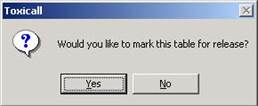
Click Yes. This will bring up a verification screen that asks if you are sure you want to release the table. Click Yes.
This will return you to the System Table window. Notice that the Last Released Date field for the SearchDataLoc table is red, indicating that is to be released when this window is closed.
Click the Close button at the bottom of that window, which will open a new window saying that system information is being transferred. When it completes, you will see:
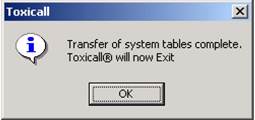
When TOXICALL® is reopened (and restarted on the other workstations), the changes made will be visible.